Plan availability: Business, Unlimited
At times, you may need to modify the information in your orders. For example, a customer may have changed their mind about a product they ordered and wish to purchase a different item with a distinct color or size. Alternatively, they may have made an error in providing their delivery address, or you may need to adjust the shipping or tax cost. Netcash Shop offers you the flexibility to edit your orders and make these and other changes.
Order information you can change
In Netcash Shop you can edit your orders and change lots of things.
- About products ordered:
- • Add items in the order and delete existing ones
- • Change SKU and name
- • Change the price
- • Change quantity
- About the customer:
- • Edit name
- • Change address
- • Change email
- • Add and delete discounts
- About the order itself:
- • Edit the names of payment options;
- • Edit the names of shipping methods;
- • Change taxes;
- • Change shipping costs.
Editing orders
Editing your order information
To edit a placed order:
- From the Netcash Shop admin, go to My Sales > Orders.
- Find the order that you want to update. You can search by order number, customer email, item names or other details.
- Click Update > Edit order.
- Click Edit next to the order details that you want to edit.
- Click Save changes.
That’s it. Your order is updated.
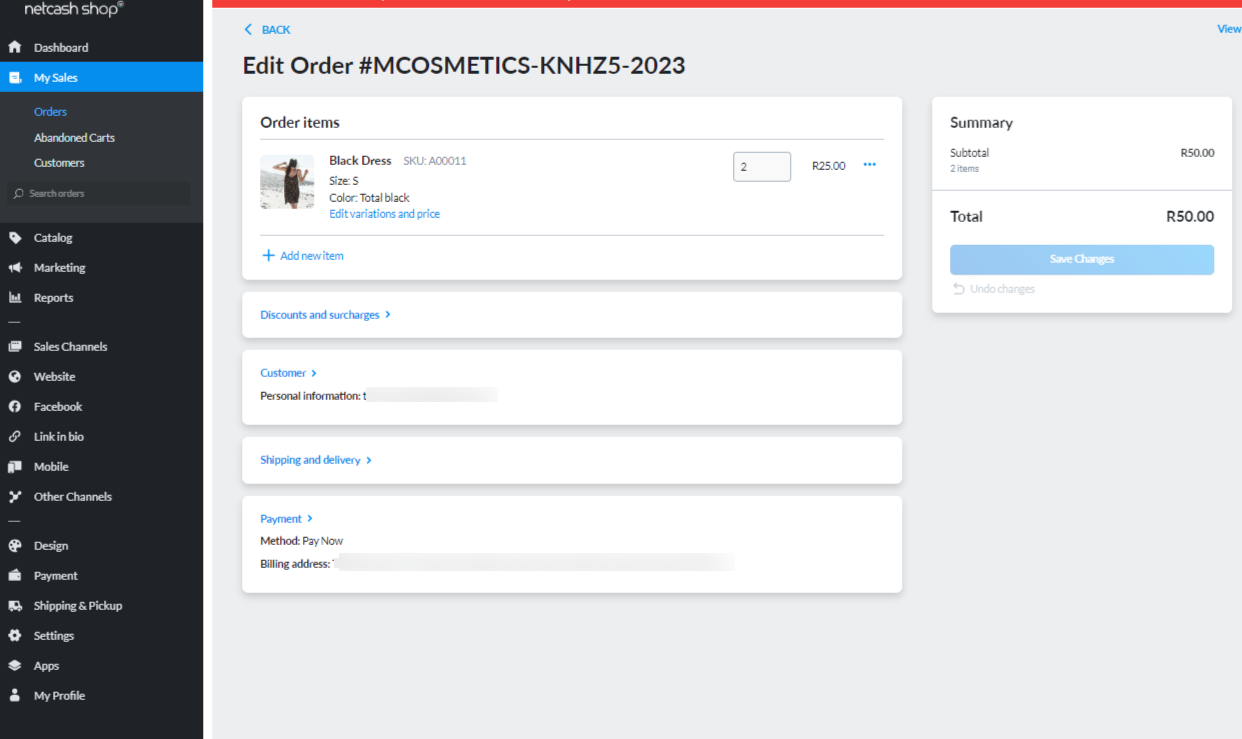
-
-
From the Netcash Shop admin, go to My Sales > Orders.
-
Find the order that you want to update. You can search by order number, customer email, item names or other details.
-
Click Update > Edit order.
-
Click Add item.
-
Select or search for the item that you would like to add.
-
Update the required option fields and or price.
-
Click Apply.
-
-
-
From the Netcash Shop admin, go to My Sales > Orders.
-
Find the order that you want to update. You can search by order number, customer email, item names or other details.
-
Click Update > Edit order.
-
Click the 3 blue dots next to the price of the item.
-
Click Remove item.
-
The product will be deleted from the order. The customer will see the updated order details in their customer account in your store.
-
What if the order total changes after editing?
It is worth noting that if the order total changes after editing, Netcash Shop will not charge the customer for the difference or refund them. If the amount increases, you will need to contact the customer and agree on how they can pay the additional amount. Conversely, if the amount decreases, you will need to refund the excess amount to your customer via your Netcash Merchant account. If you are unsure about how to proceed, contact Netcash Shop Support for assistance.