You can charge your customers a flat shipping rate for any order, regardless of quantity. This is useful for merchants who want to deliver products themselves or offer their own fixed cost for different delivery methods such as Standard Ground or Express Overnight.
You can also charge a flat rate based on how many units of a product are in the cart if quantity matters or you need to charge extra to ship certain (e.g. large or fragile) products.
Flat rate per order
With a flat rate per order, you can charge a single rate to ship all orders to specific locations regardless of how many items are ordered. A flat rate can be a whole amount or a percentage of the order subtotal. Flat rate shipping is well-suited for stores selling items where shipping costs are negligible, all items are approximately the same size and weight, or you deliver orders yourself.
Example: Standard Shipping R50.
If you ship around the world, you can add different flat rate charges for different countries/cities using destination zones. For example: Shipping to France R500, Shipping to Germany R700.
To set up a flat rate per order in your store:
- Go to your store admin, in Shipping & Pickup.
- Click +Add Shipping.
- Select how you ship your goods (by a shipping carrier or a local delivery service) and click Set up.
- Click Set Up Flat Rate:
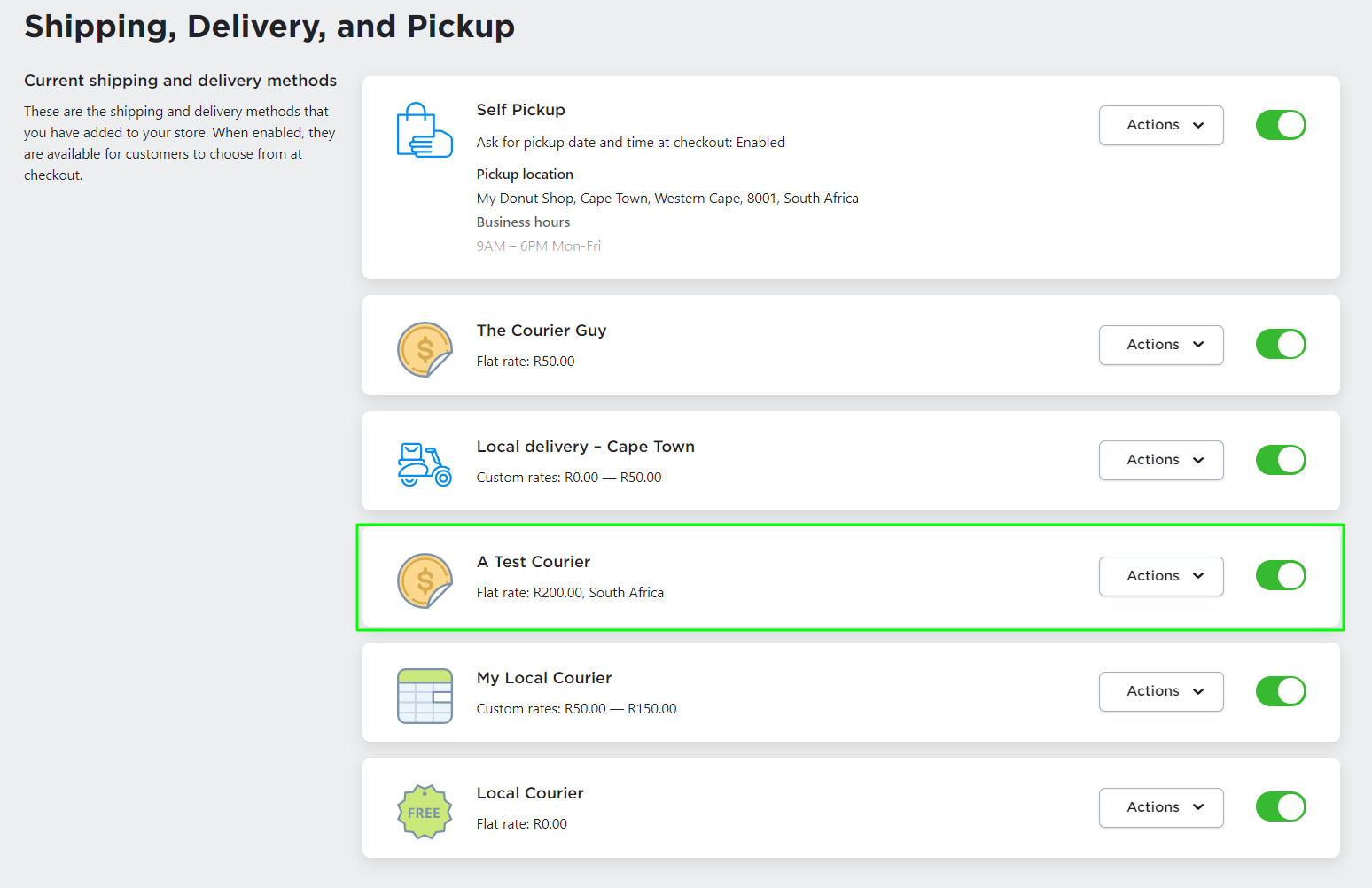
- Update the name of this shipping method if necessary. Customers will see this name at checkout.
- Select either an Amount or Percent rate and then enter the shipping cost or percentage. Example of a setup for a R50 flat shipping:
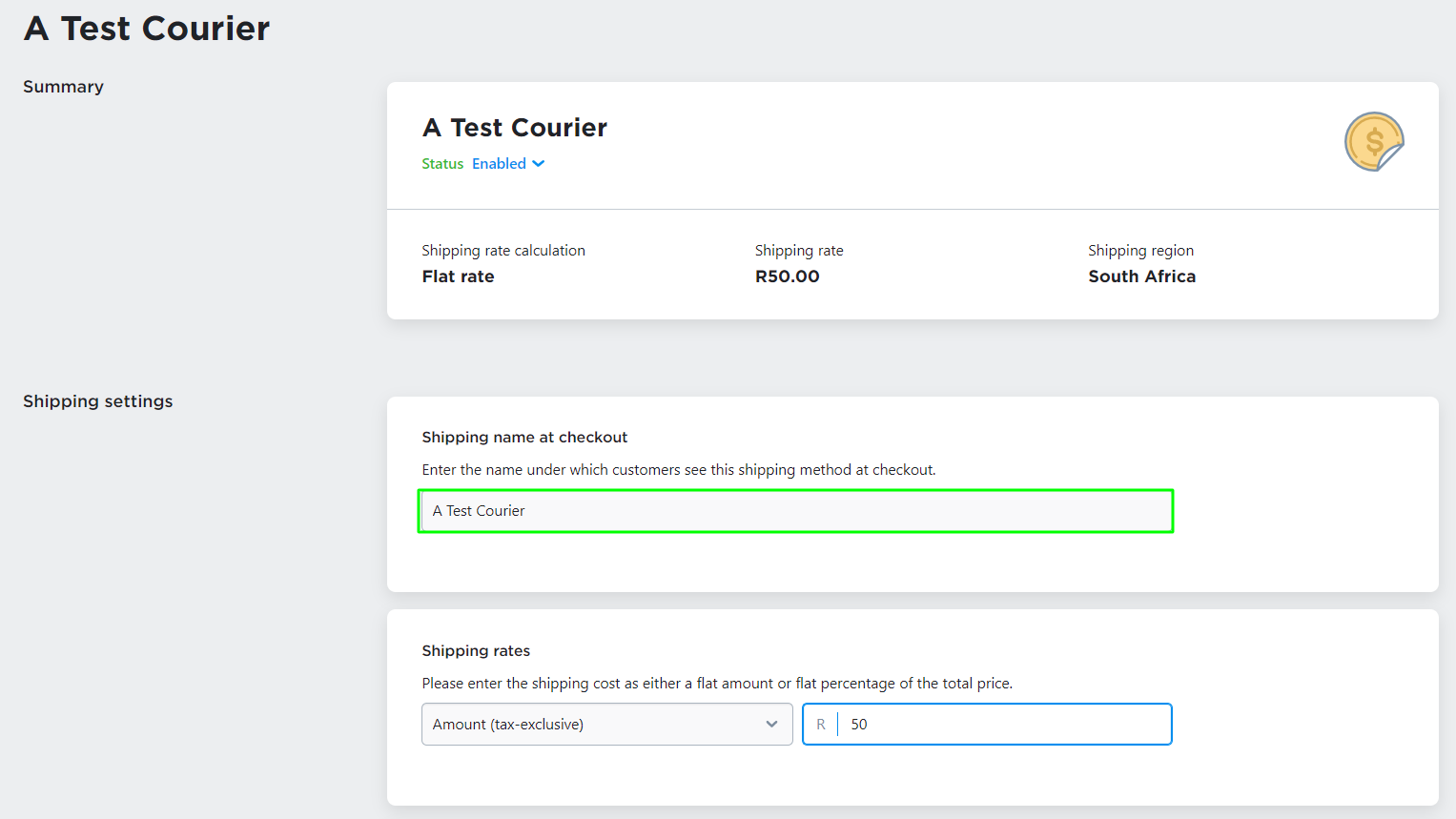
- (Optional) Click Add description for customers and enter the details you want to display at checkout. For example, enter the delivery speed and time it takes for orders to arrive when shipped with this method.
- (Optional) Click Limit availability by order subtotal, if you want to offer this shipping method only to customers with orders over a certain sum. Then specify the minimum order subtotal, i.e. the sum of all items in the cart before adding shipping costs and discounts. When this limit is reached, customers will be able to choose this shipping option at checkout.
- (For a local delivery only, optional) Click Limit availability to operating hours if you want this shipping option to be available to customers only on certain days of week or business hours and set the necessary limitations.
- Click Set shipping zone to specify the destination to which this flat rate applies.
- Click Save & Finish.
Now the newly configured flat rate will be available at checkout for customers ordering goods to that location:
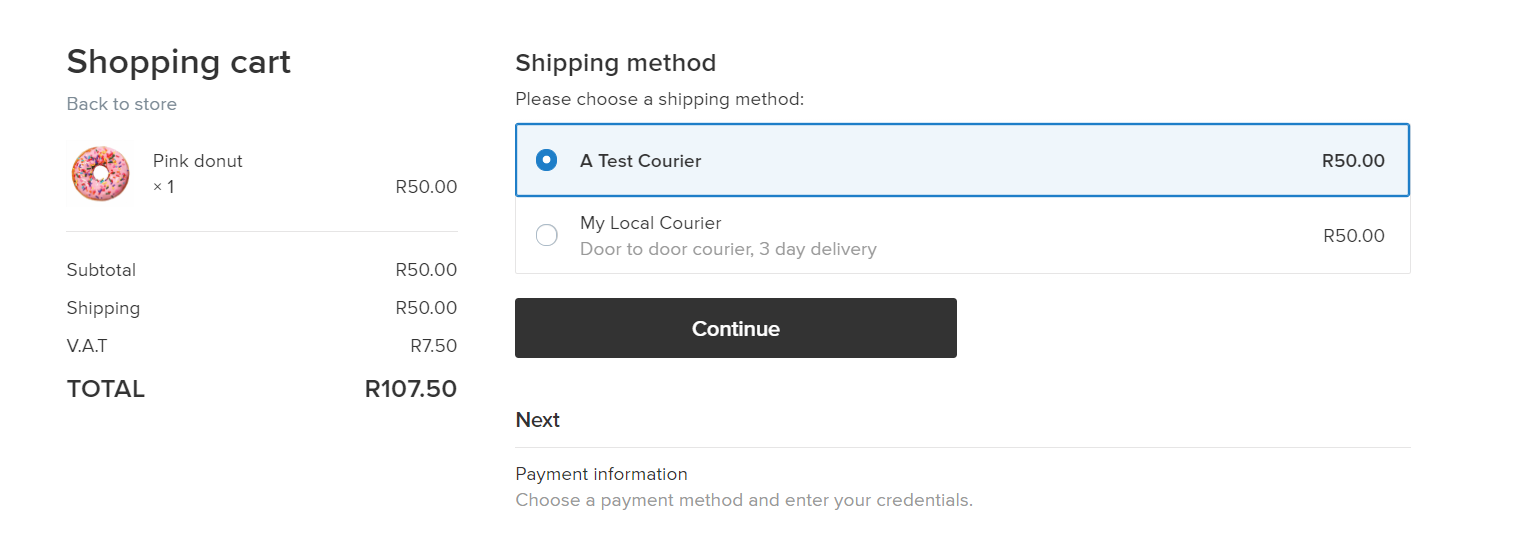
Repeat the above steps to set up flat rates for other destination zones if necessary.
Flat rate per item
Some products in your store may require additional handling or packaging, or they may be much larger than other products that you ship. For these products you can set up an individual, fixed per-item fee to cover these extra shipping expenses.
There are two ways you can add a per-item fee to a specific product:
- You can charge a per-item fee on a certain product on top of your regular shipping rates.
Example: You sell home goods like textiles and fragile water-glasses, the latter requires extra packaging. You can charge an extra fee on top of your regular shipping rates for each water-glass in the cart. - You can charge a per-item fee on a certain product instead of your regular shipping rates.
Example: You use real-time shipping quotes and one of your products is so heavy that it exceeds the limits of all available carrier’s methods. To solve this issue, you can charge the shipping cost for this product separately by setting a fixed per-item rate for this specific product.
To set up a fixed per-item rate:
- From your admin, go to Catalog > Products page.
- Choose a product or create a new one.
- In product details open the Tax & Shipping tab.
- Make sure that the setting This Product Requires Shipping or Pickup is enabled.
- Scroll to the Shipping Rates section and choose how you’d like the per-item fee to be charged.
- To charge a per-item fee for that product on top of your regular shipping cost: select the Use your store’s shipping methods option, click the Add fixed fee per item link and specify what R amount should be added to the shipping cost for each product item in the cart.
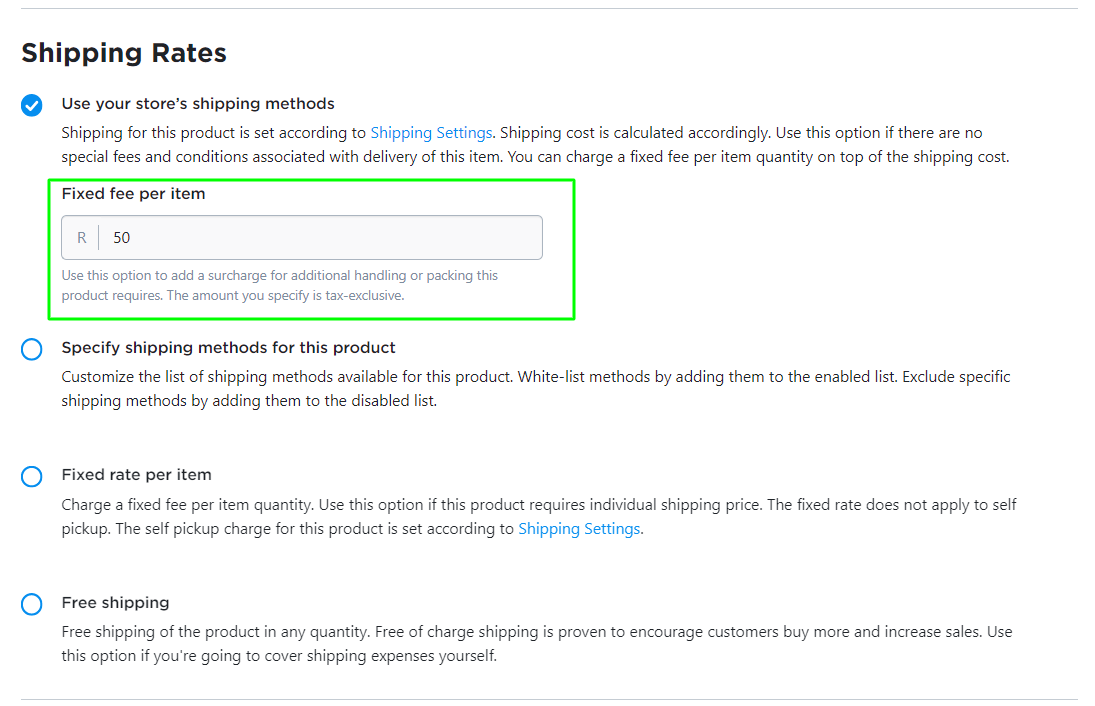
Since this product-specific per-item fee is added on top of your regular shipping cost, you will need to add at least one store-wide shipping method in your store admin in Shipping & Pickup page.
If you want to charge a fixed per-item rate for that product instead of your regular shipping cost: select the Fixed rate per item option and specify what R amount should be charged for each product item in the cart.
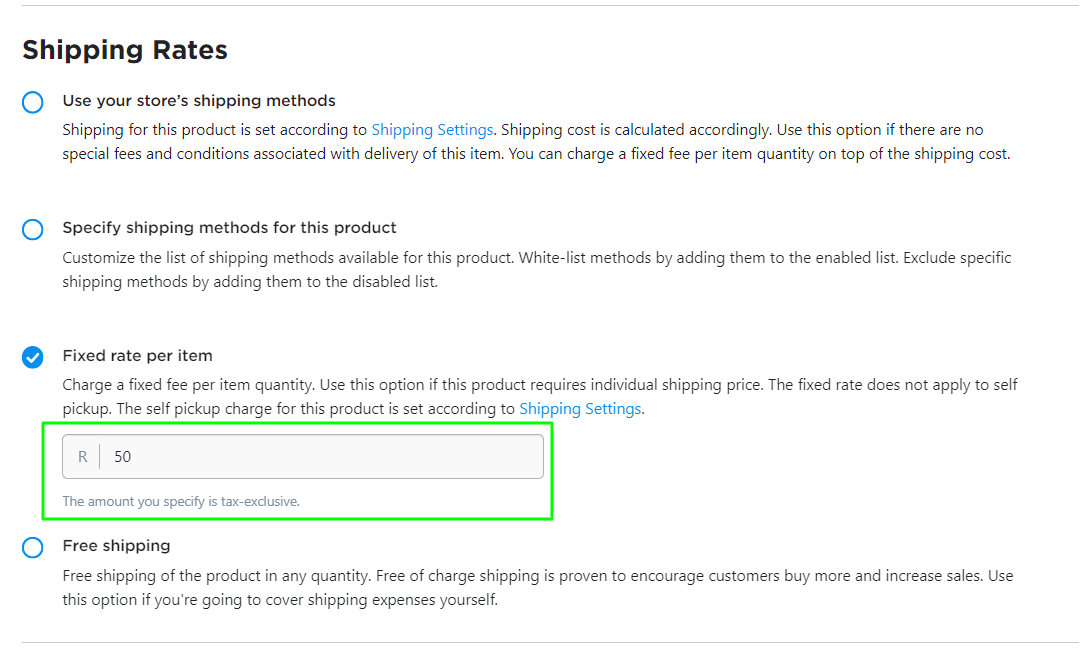
Example 1. You’ve set a R10 per-item fee on top of your regular R50 shipping cost for a certain product. Here is how this setup looks at checkout with two items of this product in the cart: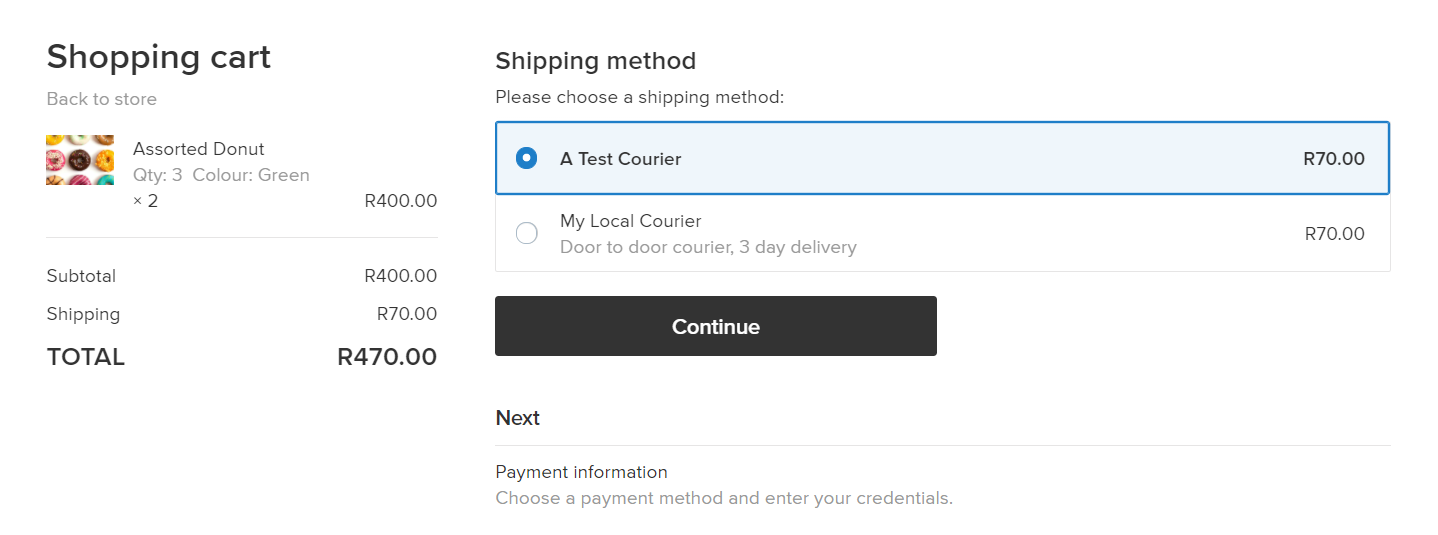 In the above example the shipping cost has been calculated at R10 for the first item of the product + R10 for the second item of the product + the regular store-wide R50 shipping rate.
In the above example the shipping cost has been calculated at R10 for the first item of the product + R10 for the second item of the product + the regular store-wide R50 shipping rate.
Example 2. You’ve added a fixed R30 per-item rate for a certain product. This rate will be charged for shipping at checkout instead of your regular shipping rate. Here is how this setup looks at checkout with two items of the product in the cart:
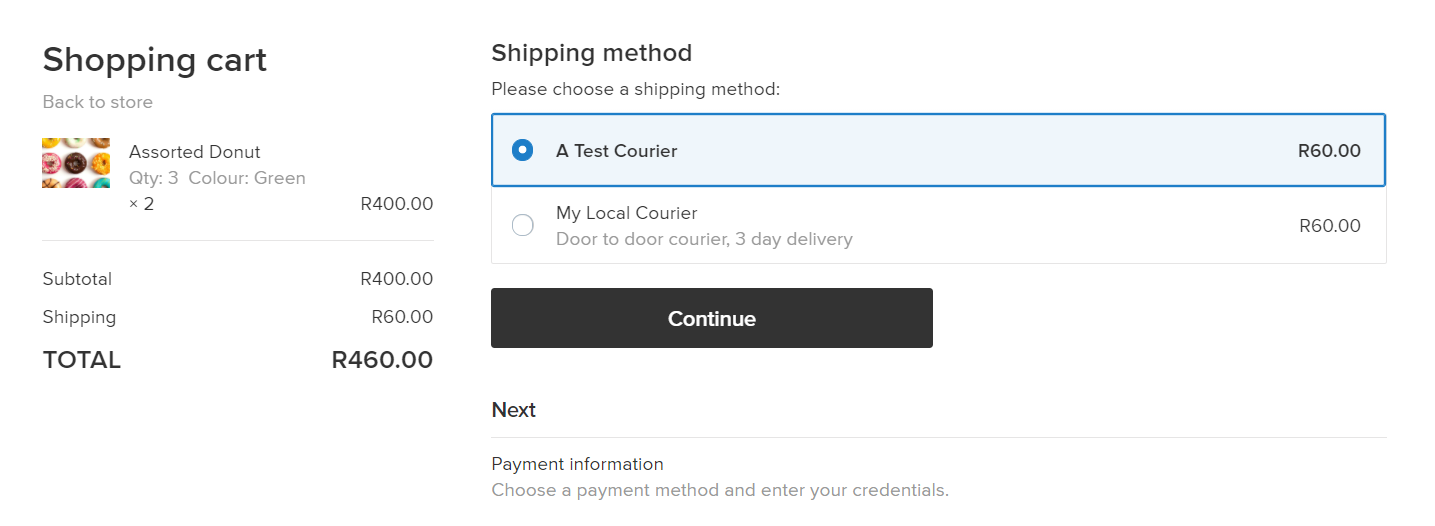
In the above example, the shipping cost has been calculated as R30 for the first item of the product + R30 for the second item of the product.
FAQ
I want to charge the same per-item fee across the store. Can I set a universal flat rate per item?
Yes, if you charge the same per-item fee for all products, you don’t have to add this rate to every product. Instead you can simply set the same per-item rate globally using custom tables.
To set a universal flat rate per item across your store:
- From your admin, go to Shipping & Pickup.
- Click +Add Shipping.
- Choose Local delivery, then Custom Rates.
- Choose Subtotal from the Table based on dropdown.
- Choose the Range, subtotal, weight option from the Rates based on dropdown.
- Specify a per item fee for a subtotal range (for example, R0 – ∞ range, so that all orders are affected).
- Choose the shipping region, i.e. destination zone, to which this rate applies.
- Click Save & Finish.
Now the same per-item rate will be set across your store for that destination zone.
I need to charge a flat rate for shipping a certain product to certain locations only. How can I do this?
If you need to charge a flat rate for delivery of a specific product to a specific country, consider using this solution:
- From your admin, go to Shipping & Pickup and add one of these flat rates:
- add a Flat Rate per order if you want the rate to apply to any order containing any quantity of that product;
- add a Flat rate per item via a custom table if you want to apply a specific rate for each item of that product in the cart;
- When adding one of these flat rate shipping methods, make sure to choose the applicable country as the destination zone.
- From your admin, go to Catalog > Products, open that particular product for editing and click the Tax and Shipping tab. Next, add flat rate shipping to the list of enabled methods for this product (use the Specify shipping methods for this product option from the product-specific shipping methods dropdown).
- Then, to disable this rate on products not affected by this flat rate, add the flat rate shipping method to the lists of disabled shipping methods on the editing pages for all your other products (Tax and Shipping tab). Now this flat rate will not be added to their items at checkout.