When customers add products to their cart and head to checkout, they can choose how they want to pay for their order using one of the many available payment methods offered by Netcash. Netcash eCommerce Payment Gateway (Pay Now) is fully integrated with Netcash Shop and automatically installed in your store’s admin panel, and gives you the ability to offer your clients multiple secure payment methods, increasing the likelihood of payment being made.
Enable your payment module in your store’s admin panel > Payment.
Accepting orders online
You can use online and offline payment methods to accept money in your online store. Netcash Pay Now offers multiple payment options, including Ozow Instant EFT, Scan to Pay, Credit Card, Bank EFT, Retail Payments and Visa Click to Pay. Offering multiple secure payment options to your customers will increase conversion and reduce the number of abandoned carts. To offer offline payment options to your customers, set up your method in your store’s admin panel > Payment > Manual payment methods.
Online payment methods
Netcash eCommerce Payment Gateway (Pay Now) offers multiple fully integrated online payment options, including Ozow Instant EFT, Scan to Pay, Credit Card, Bank EFT, Retail Payments and Visa Click to Pay.
All transactions are processed by Netcash at competitive rates. Netcash is a market-leading payment solutions provider to South African businesses and organizations, specialising in Debit Orders, Salary and Creditor payments, Pay Now and Risk Reports. We impact meaningfully on our clients by providing efficient, simple, cost-saving payment services. Touch base with Netcash to find out more about our full-service offering.
To accept payments online, you need to open a merchant account with Netcash and connect the Pay Now service by adding a service key as seen below:
To add an online payment method in your store:
- From your store’s admin panel, go to Payment.
- Select ‘Netcash Pay Now Gateway’
- Copy your unique service key from your Netcash Merchant account and paste it in the field provided (above)
- Enter the display name for this payment method at checkout
- Keep the Show at checkout setting as Enabled to offer this payment method at checkout.
- (optional) Add payment instructions for this payment method at checkout
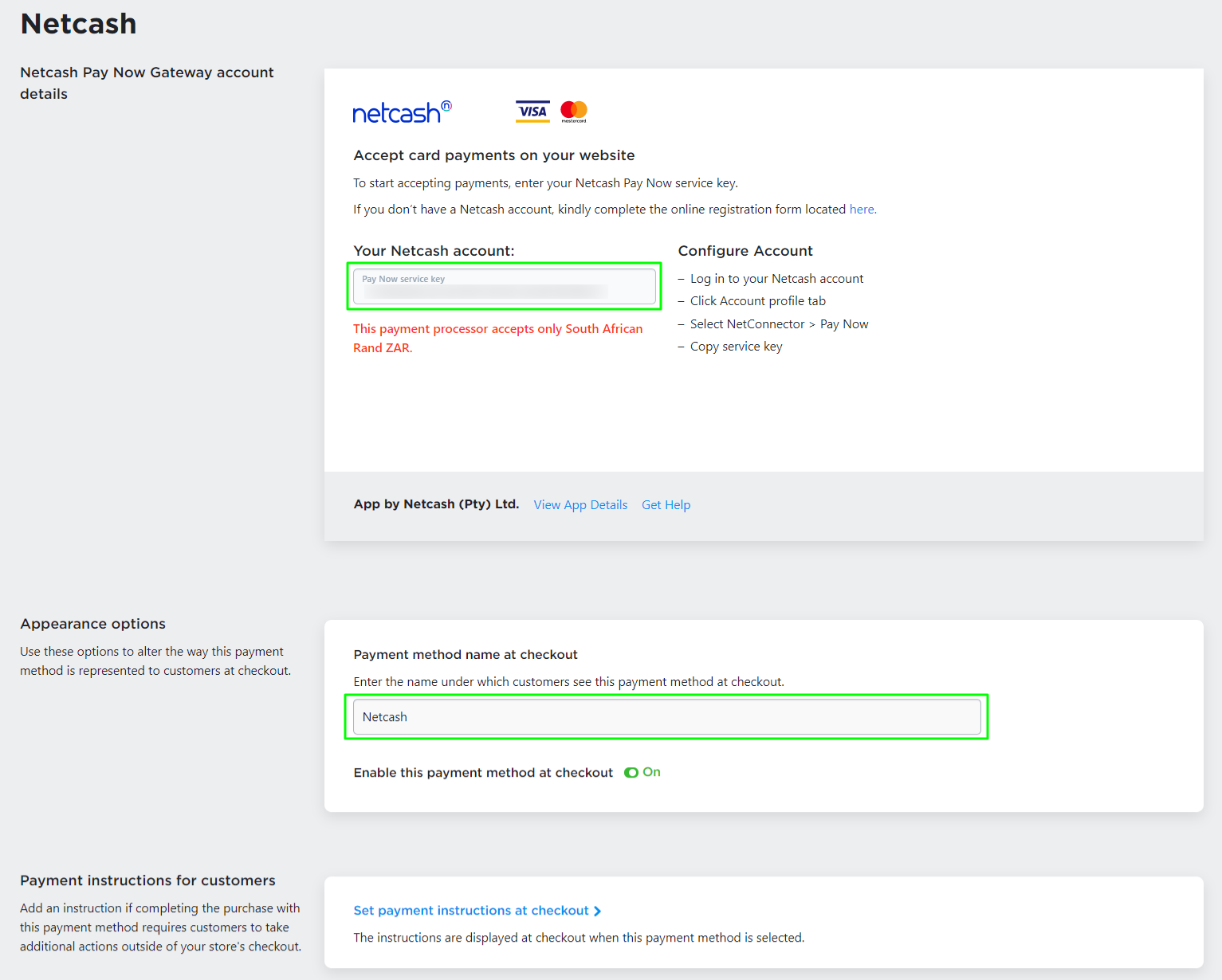
Here is how ordering with an online payment method works in a nutshell:
- A shopper is ready to make a purchase, goes to checkout at your store and chooses one of the Netcash Pay Now online payment methods.
- The online store sends information about shopper’s order to Netcash for processing.
- The Netcash Pay Now plugin is integrated so your customer will enter the payment information right in your store’s checkout and confirm the payment without being redirected to another portal;
- Netcash requests payment from the card’s issuing bank. If the card is valid and the account has sufficient funds, the card’s issuing bank authorizes the transaction and releases funds to Netcash (if there is an issue, the card’s issuing bank declines the transaction).
- After a shopper gets charged, the payment is transferred to your Netcash merchant account.
- Netcash automatically sends the information about a successful transaction to the online store and the store sets Paid status for the processed order (if the transaction was declined, the payment processor informs the online store about it and the store sets Cancelled status for such an order).
You can check order payment statuses in your store’s admin panel > My Sales section.
Netcash has to process a transaction first, then it adds the funds to your merchant account. For successfully processed orders, you can withdraw the money from your merchant account to your bank account.
Netcash is working on subscription billing and recurring payments as a payment option. We will update the details in our Help Center as soon as we have more information.
Offline payment methods
For customers who pick up their orders in person or don’t want to pay online using a credit card, you can offer manual payment methods like cash or bank EFT.
After you register your store account, you can start accepting online orders as soon as you add products because an offline payment method (Cash / EFT) is enabled in your store by default. With offline payment methods, no actual payment is gathered during the order placement. You can use the customer information from order details to contact the buyer and explain to them how they can pay you for the ordered products.
You can add as many offline payment methods as you need and supply them with how-to payment instructions so that shoppers can see them at checkout and follow them to pay.
To add an offline payment method in your store:
- From your store’s admin panel, go to Payment.
- Click +Add Manual Payment Method.
- Enter the display name for this payment method at checkout.
- Add payment instructions shown for this payment method at checkout.
- Save the changes.
Learn more about setting up manual (offline) payment methods.
How customers pay in your store
After customers visit your store, add products to their cart and proceed to checkout, they specify their email address and see payment options you have enabled.
Your customers select the payment option they prefer and proceed:
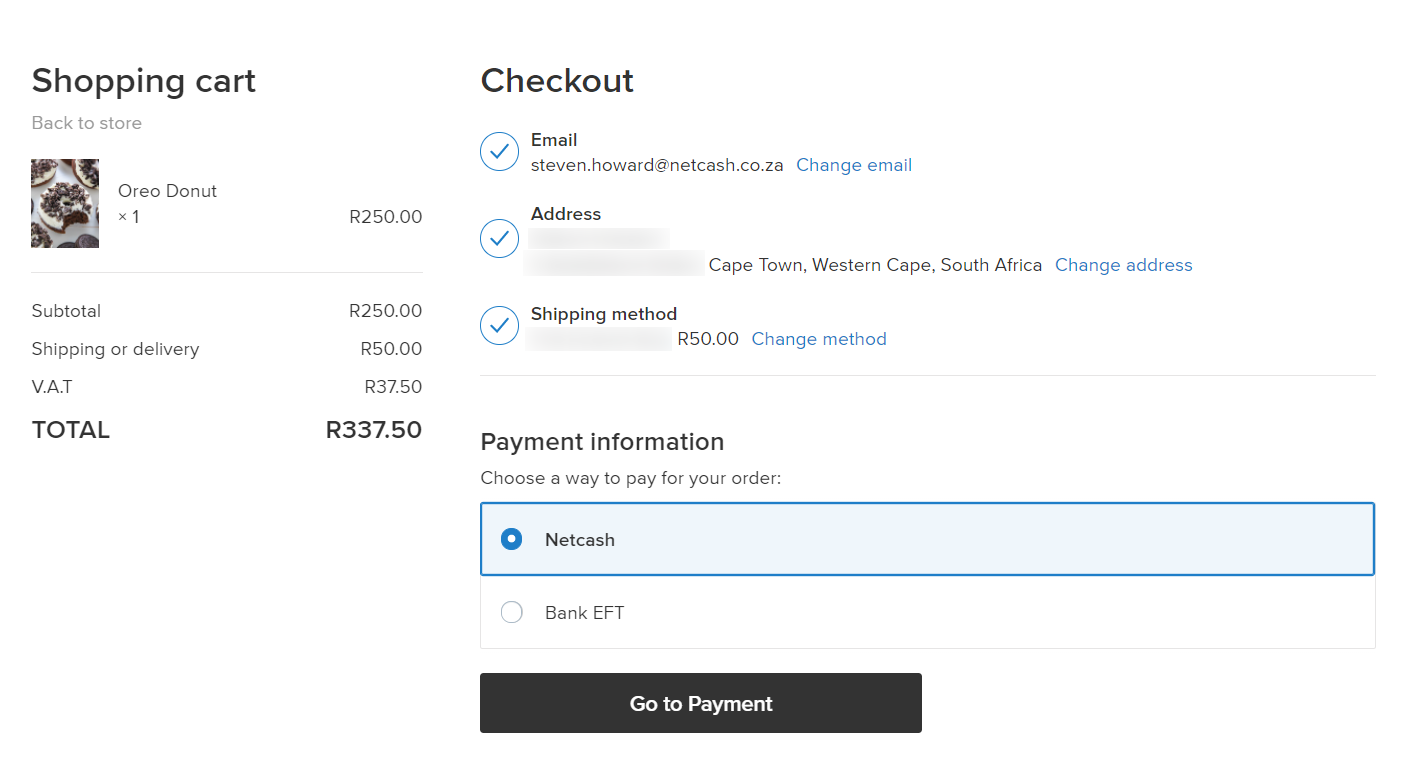
For online payments, customers enter their details and pay immediately.
For offline payments (e.g., cash on delivery/bank EFT), customers pay you following payment instructions added by you for that payment method. If you haven’t added any payment instructions, you must contact the customer to arrange payment.
In both cases, if orders are successfully placed, customers receive Order Confirmations by email:
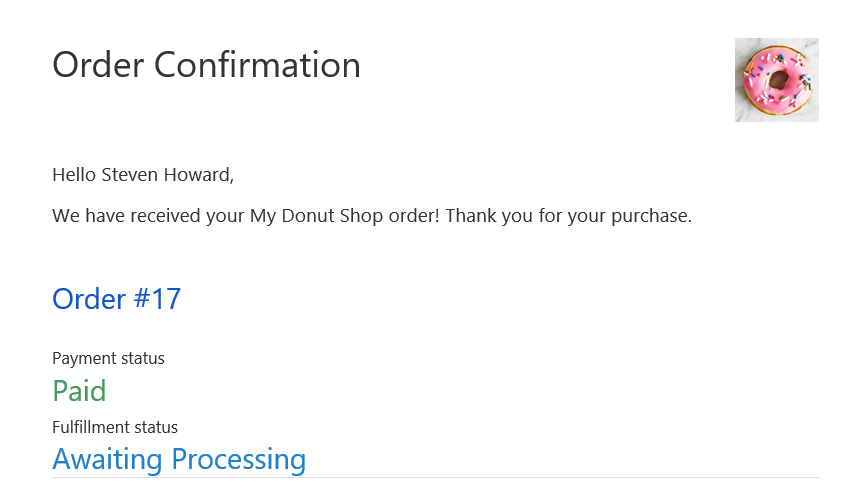 When you change a payment or fulfilment status of an order, your store sends an email notification about this update to the buyer as well. Make sure you’ve enabled the Order Confirmation and Order Status Changed notification types in your store’s admin panel > Settings > Mail.
When you change a payment or fulfilment status of an order, your store sends an email notification about this update to the buyer as well. Make sure you’ve enabled the Order Confirmation and Order Status Changed notification types in your store’s admin panel > Settings > Mail.
Besides buyers can check their order status at any time in their customer account in your store:
![]()
Use abandoned cart recovery to remind customers about products they added to their cart and didn’t buy.
When to ship an order
With each new order, you will receive an email notification that shows the order status. You can also check the order status in your store admin panel > My Sales > Orders.
The Paid order status means that your customer selected an online payment option and Netcash processed the payment. You can now prepare this order for shipping and ship it to the buyer.
The Awaiting payment order status can mean one of two things:
- Your customer selected an offline payment and you need to contact them to arrange payment.
- Your customer’s online payment was not processed. Usually, the reason why it happened is shown in order details. To check them, go to your store admin panel > My Sales > Orders and click on the order to see its details. If it’s still unclear what caused the issue, you can contact Netcash who processed the transaction or reach out to our support team.
You can check what payment method has been used for an order by viewing the order’s details in your store admin panel > My Sales > Orders:
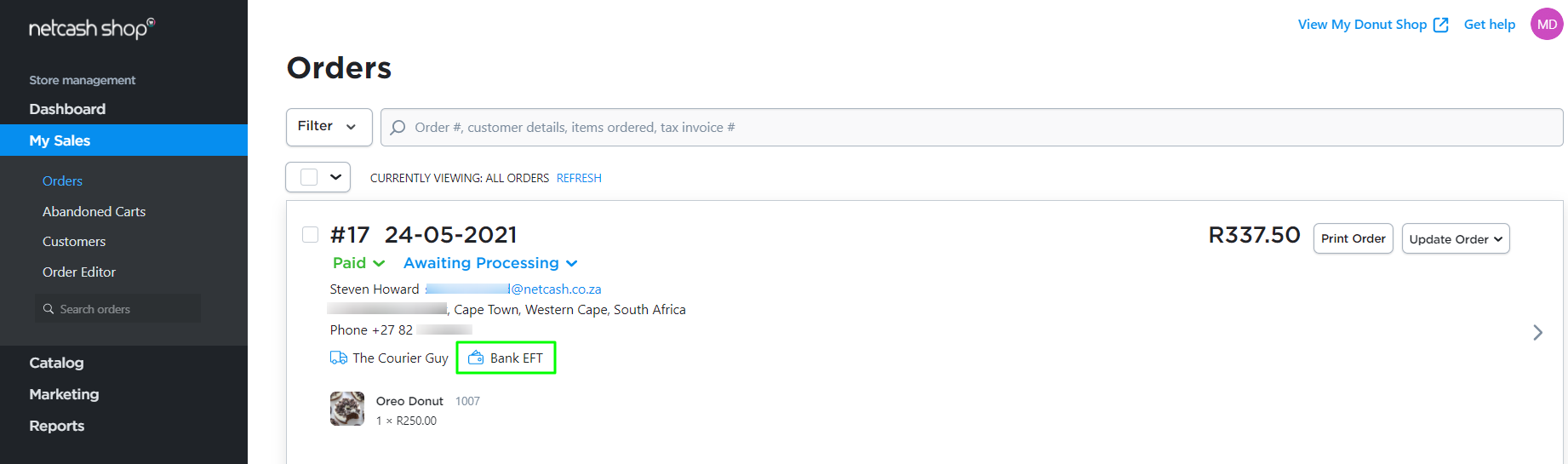
Sometimes the display name of a payment method can be generic, like “Credit or debit card”. To check what payment processor stands behind a payment method, go to your store admin panel > Payments page and find that payment method in the list.
Once an order is Paid, go ahead and ship the order.
Where is the money?
When customers pay online, the transactions are processed by Netcash. The funds are deposited to your Netcash merchant account and you can withdraw these funds using the methods offered by Netcash.
In the case of offline payment methods (e.g. cash/bank EFT), customers are supposed to pay you outside of your online store using the payment instructions you’ve provided them with at checkout or after the order placement (for example, by email or in a phone conversation).