We have added a great new feature to Netcash Shop. If you are getting ready to start a free online store to sell products online, or if you have started setting up an online store already you might decide to appoint a website designer or developer to assist you.
Even though Netcash Shop eCommerce requires no design or development skills to create a free online shop, you could save valuable time by handing over the initial setup to a skilled designer or website developer so that you can focus on your digital marketing launch plan and start building your eCommerce empire.
Your website designer or developer can also help you connect Netcash Shop eCommerce to your Facebook Business Page, Instagram account and Google Shopping marketplace. If you are adding Netcash Shop eCommerce as a shopping cart to an existing WIX or WordPress online store you can use the free integrated plugins available in the Netcash Shop app store.
We recommend using the Netcash Shop Instant Site feature to create a free instant website to sell your products online in South Africa and on international marketplaces like Amazon and eBay.
You can follow these steps to give your online store designer or developer access to your Netcash Shop admin panel.
- Step 1: Log into your Netcash account
- Step 2: Navigate to Services drop-down menu and click on ‘Shop’
- Step 4: Click on ‘Manage Shop’
- Step 5: Next to your Shop name click on the partner assignment icon ()
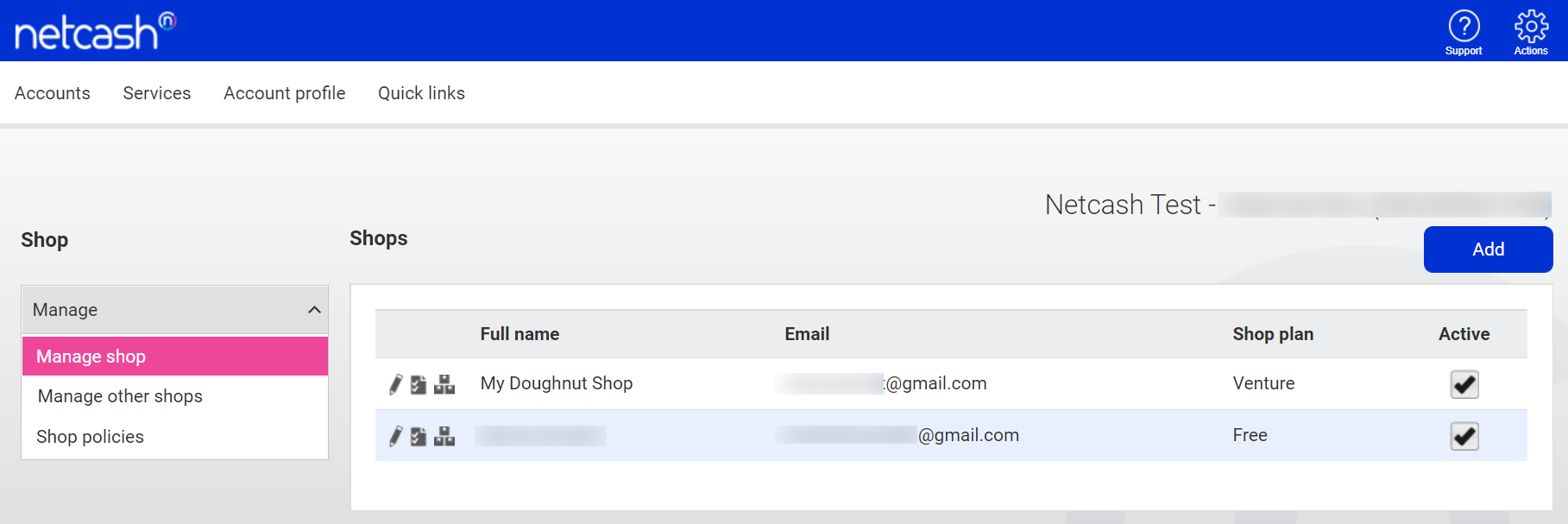
- Step 6: Enter your design / developers Netcash account number
- Step 7: Submit
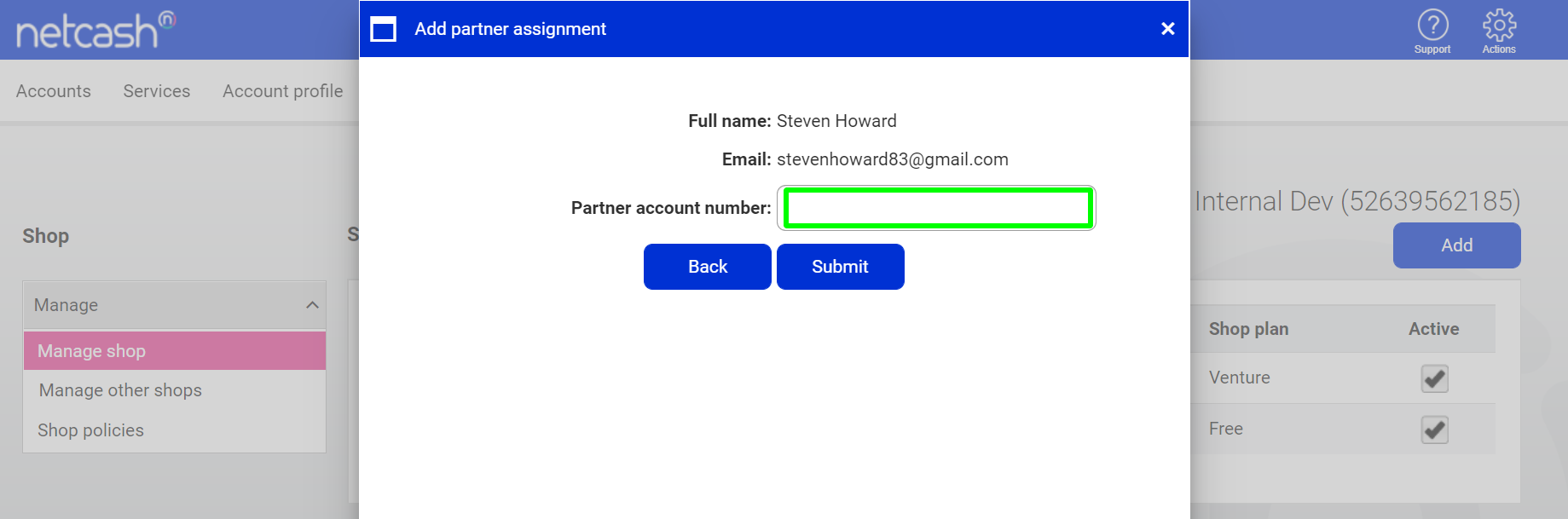
- When you click on submit, your design or development partner will have access to your Netcash Shop admin panel directly from within their own Netcash account, so you do not need to create a new user on your main Netcash account.
This is extremely useful for designers and developers using Netcash Shop eCommerce as the preferred eCommerce shopping cart for your clients. You can use this feature to manage all your clients Shop admin panels from 1 central dashboard within your Netcash account.
To access multiple Shop admin panels from your Netcash account, your clients need to follow the steps above. When completed you can view your portfolio easily from one dashboard:
- Step 1: Log into your Netcash account
- Step 2: Navigate to Services drop-down menu and click on ‘Shop’
- Step 3: Click on ‘Manage Other Shops’
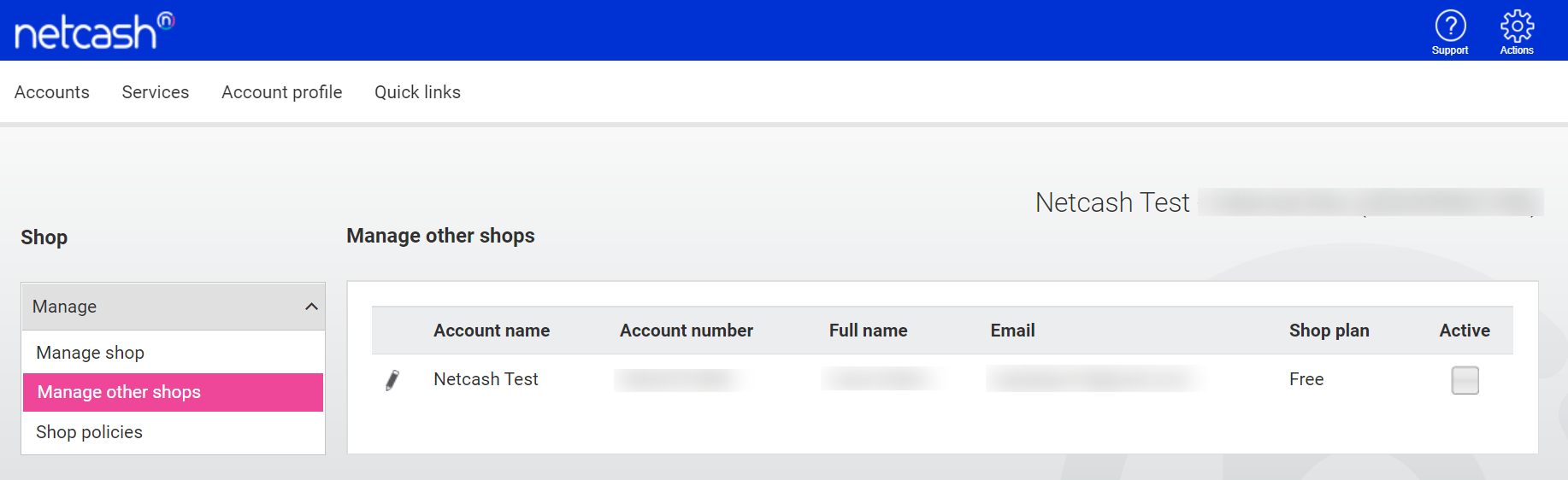
You will see a list of all Netcash Shop profiles that have been allocated to your Netcash account. You will not need any usernames or passwords to access your clients Shop admin panels. Simply click on the control icon for instant access.