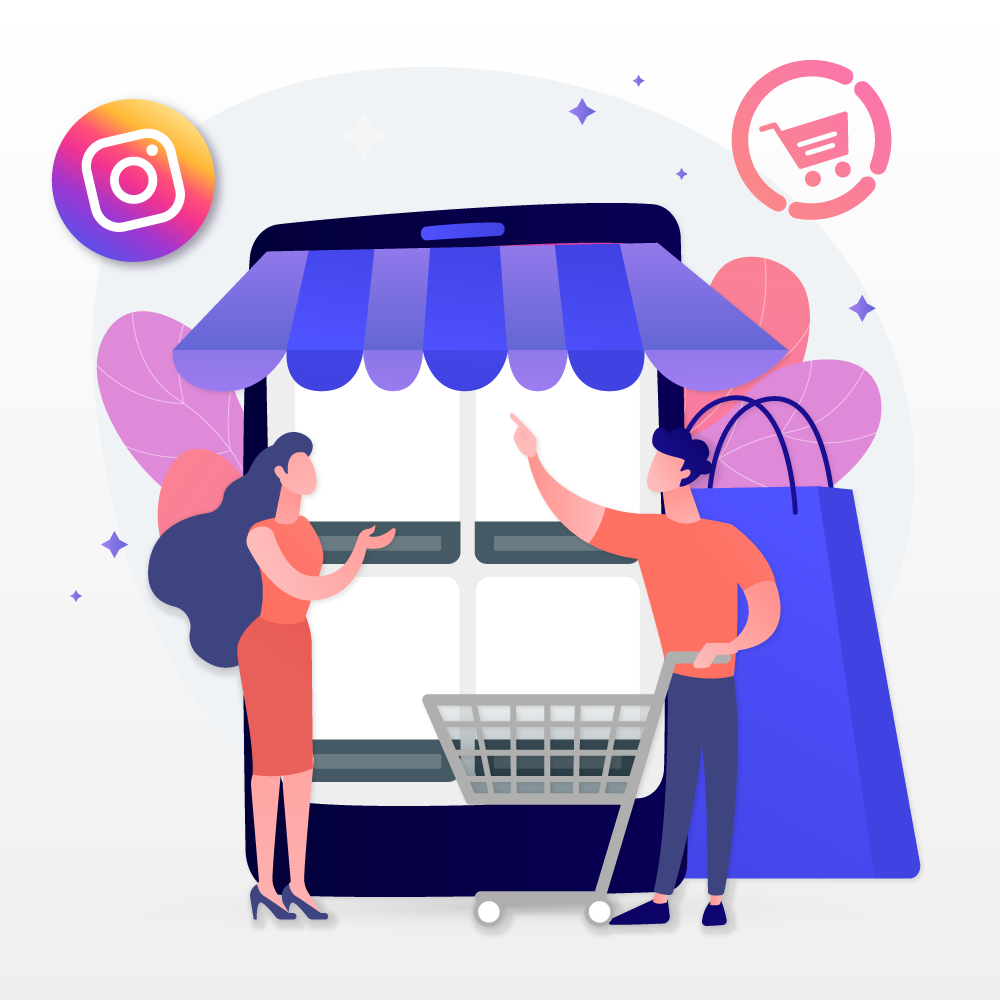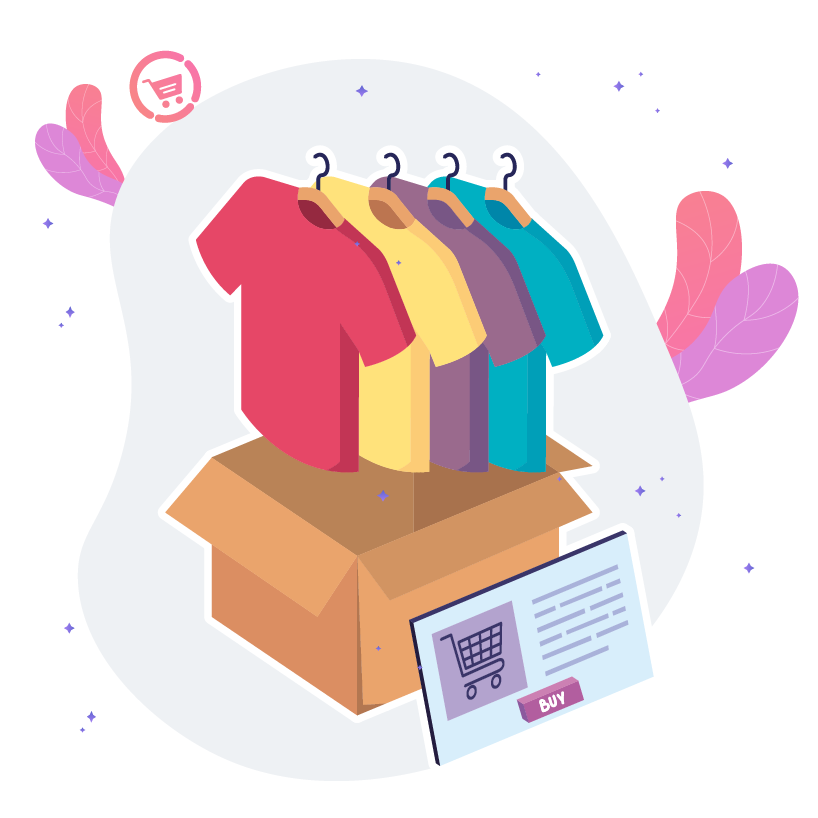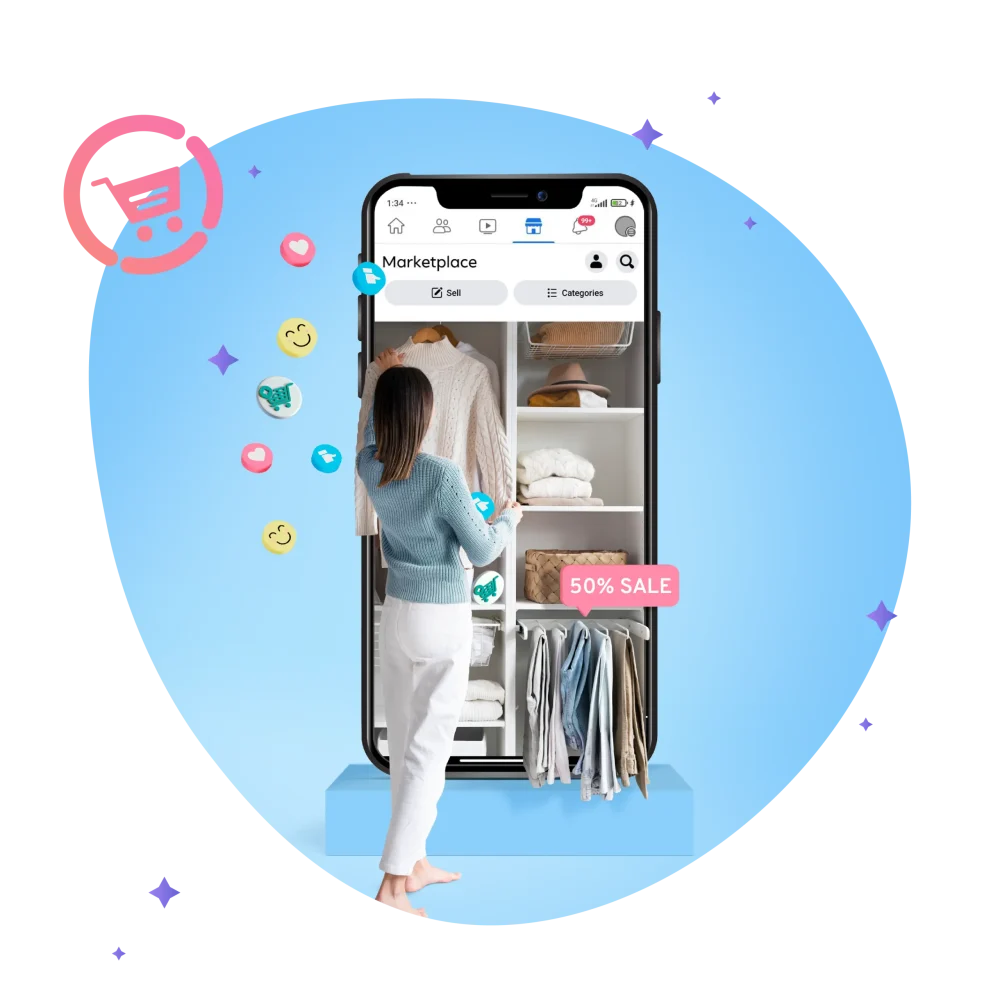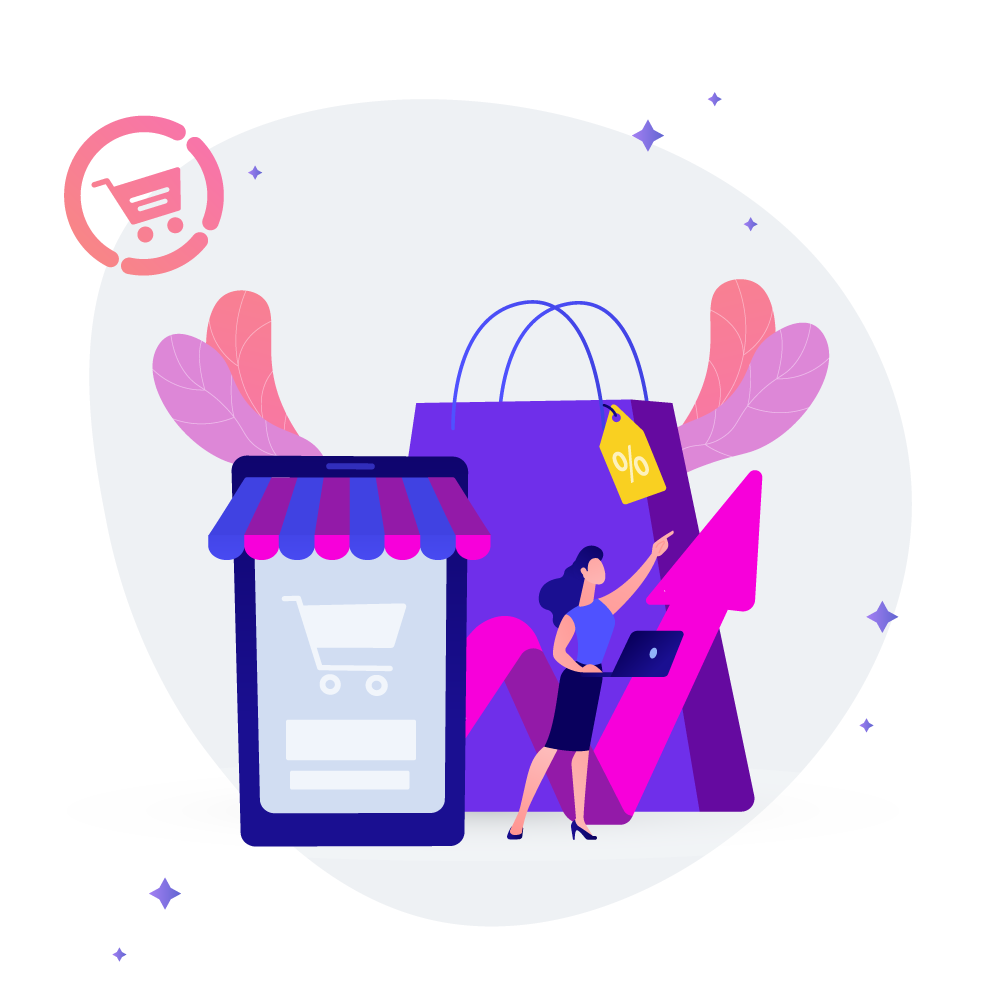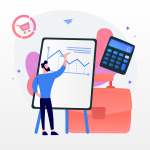
5 Tips to getting your stock, price & orders to sync with your accounting system
February 15, 2022
How to Create Instagram Shopping Posts that Convert
March 14, 2022Setting up Instagram Shop is quite easy. Here’s a step-by-step guide to help you set up Instagram Shop so you can start tagging your products in shoppable posts.
Step 1: Check your eligibility
In order to create an Instagram Shop, your business will need to meet certain requirements.
- Your business is located in a supported market.
- You are selling an eligible product.
- Your business has to comply with Instagram’s merchant agreement and commerce policies.
- Your business has a website domain which will be used to sell your products.

Step 2: Ensure your Instagram profile is a Business or Creator account
Before you set up your Instagram account, you will need to switch your personal account to a business account. You can then add information about your business such as your website link, contact number and contact email.
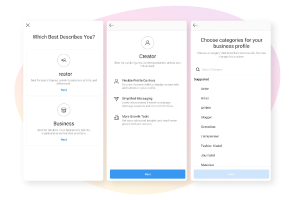
Step 3: Connect your business profile to a Facebook Page
You can follow the steps below:
- Go to your Instagram profile.
- Select “Edit profile”.
- Under the “Public business information” tab, select “Page”.
- Choose a Facebook Page from your Pages that you’d like to connect.
- If you don’t have a Facebook Page, select “Create a new Facebook Page”.
NOTE: You do not need Facebook Shop active on your Facebook Business page.
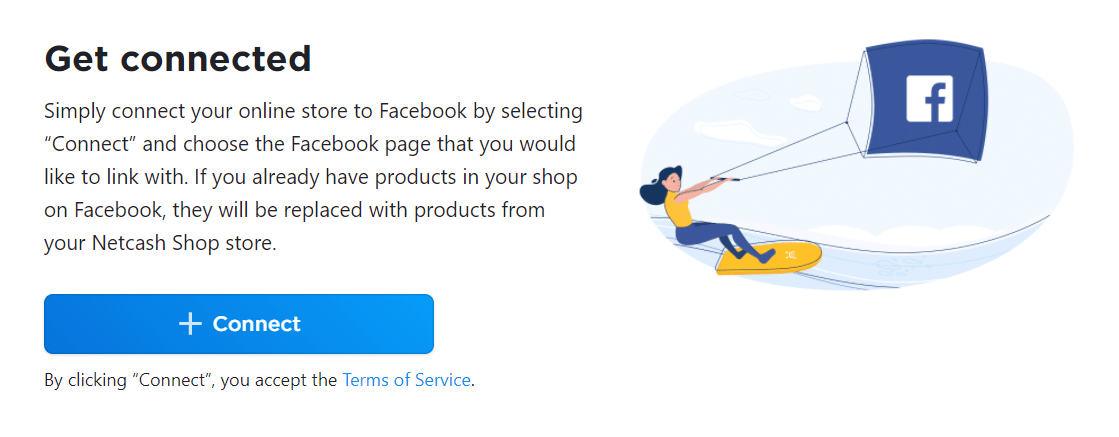
Step 4: Complete your shop details
Select a checkout method, select your sales channel (Facebook Shop too, Instagram Shop or both) and add products to your shop.
Connect Netcash Shop and Instagram in the Netcash Shop control panel to add your product Catalogue to your Instagram Shop. You can connect an existing one or create a new one. Your products should include descriptions and pricing and your products will sync to your Instagram Shop automatically. Connecting to Facebook and Instagram from the Netcash Shop admin panel is quick and easy.
Step 5: Account Review
Once product catalogue has been connected to your Instagram, go through your details again and then you will need to submit your account for review by following these steps:
- Go to your business’s Instagram profile and tap the menu icon.
- Select “Settings”
- Sign up for shopping.
- Follow the steps to submit your account for review.
- Visit “Shopping” in your “Settings” at any time to check your status.
NOTE: Account reviews typically take a few days but sometimes can take longer.
Some businesses may be notified that additional information is necessary to prove ownership of your website domain. If you receive this notification, follow these steps to complete a domain verification process to submit your account for review.
Step 6: Turn on Shopping
Once your account is approved, you can turn on Instagram shopping.
- Go to your business’s Instagram profile and tap.
- Select “Settings”.
- Tap “Business”.
- Tap “Shopping”.
- Select the “product catalogue” to connect your business account.
- Select “Done”.
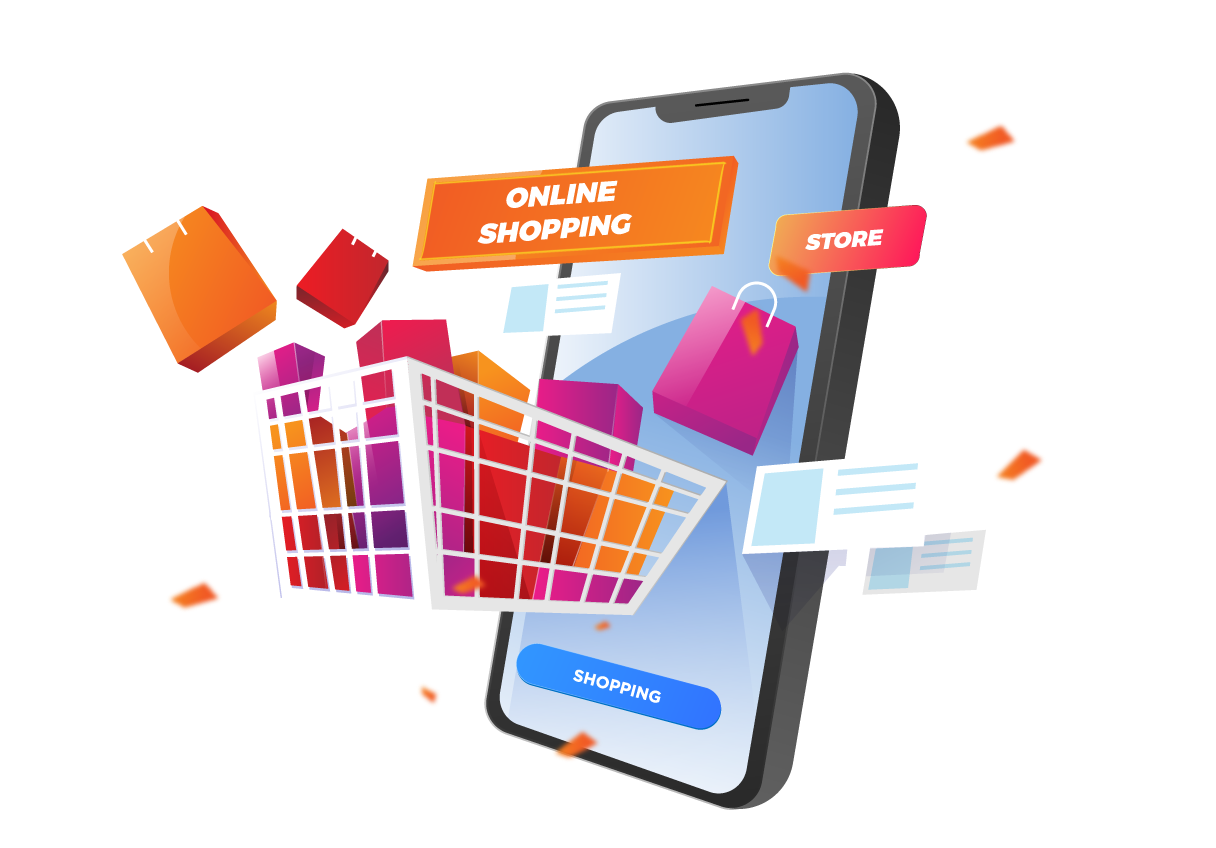
NOTE: If you don’t see Shopping in your settings, your account is probably still under review or hasn’t been approved for Instagram Shopping.
Your Instagram Shop will automatically appear on your Instagram profile page.
For tips on how to boost your sales on Instagram, visit our blog
Candice Sergeant is an experienced eCommerce Product Owner at Netcash, driving the growth strategy for SaaS e-commerce solutions in South Africa with global partner Ecwid by Lightspeed. Candice is skilled at uncovering opportunities to optimize the online presence and operations of startups and medium businesses across a range of industries.
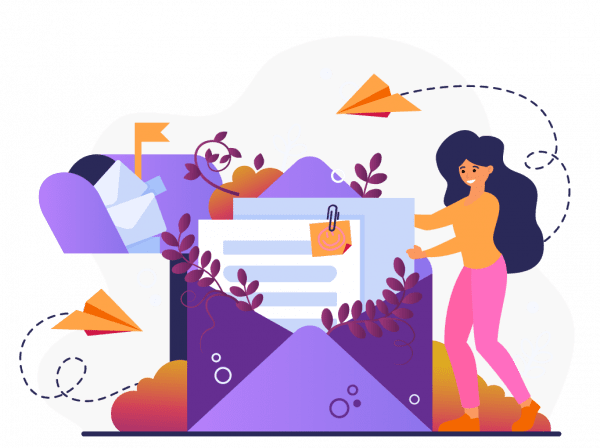
Subscribe to our mailing list to learn about our new features and marketing tips & tricks.
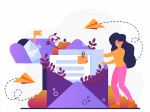
Subscribe to our mailing list to learn about our new features and marketing tips & tricks.