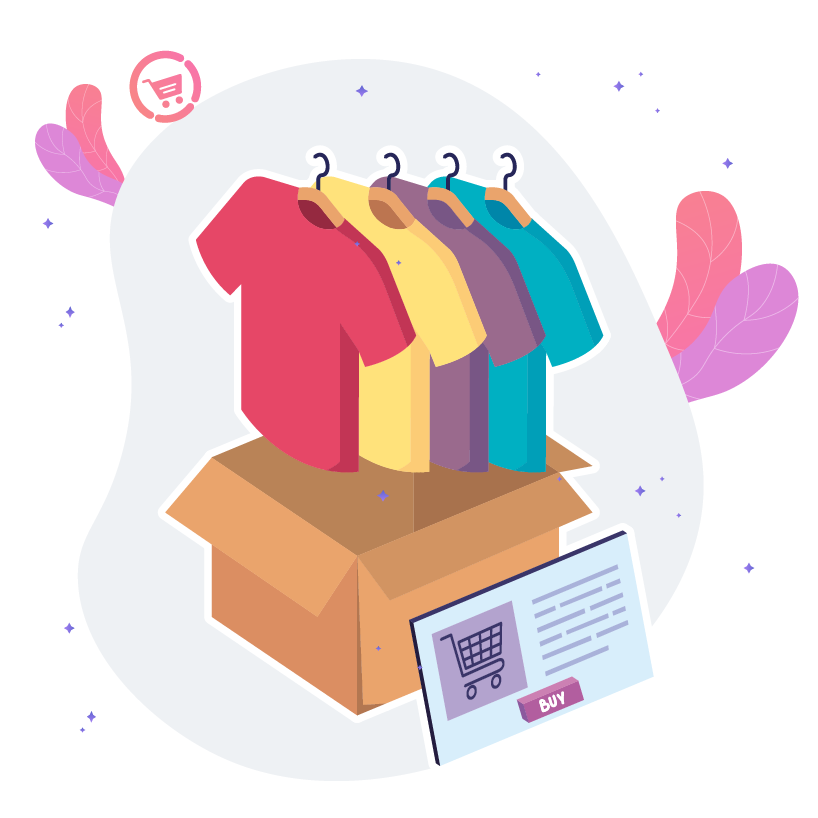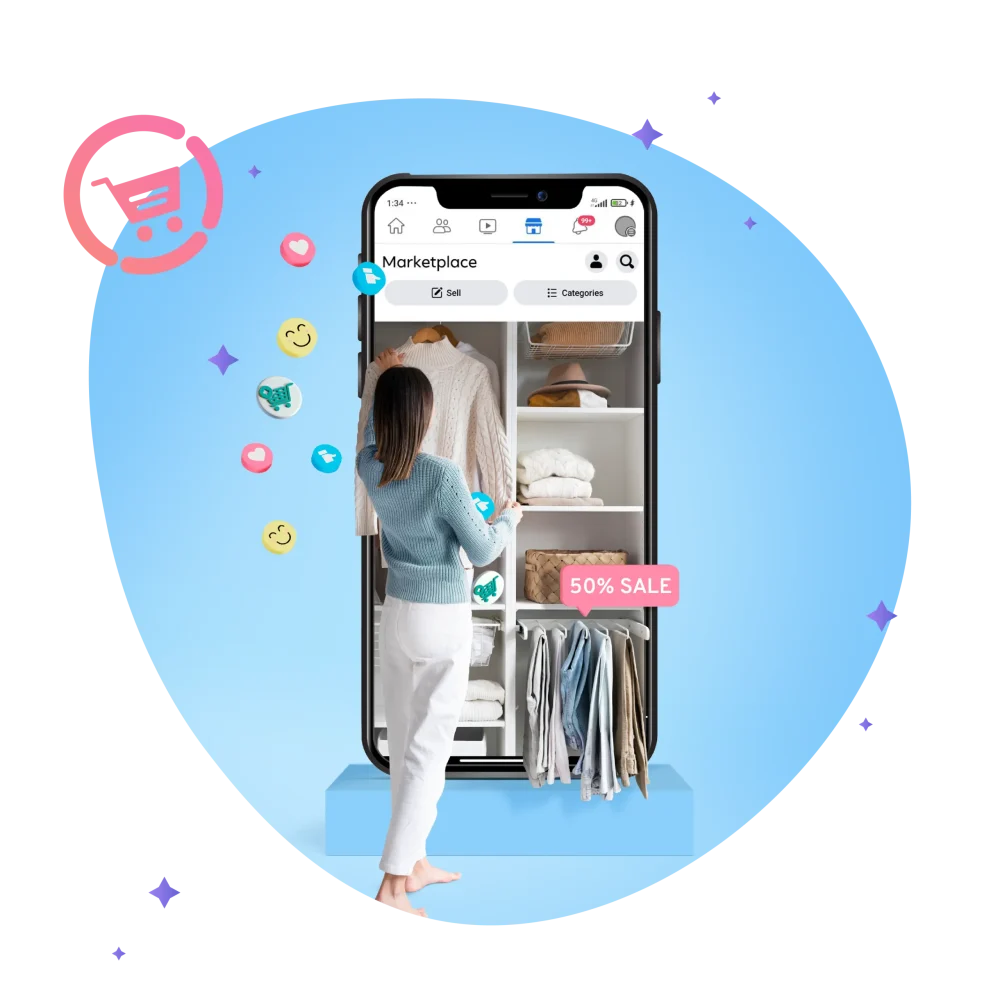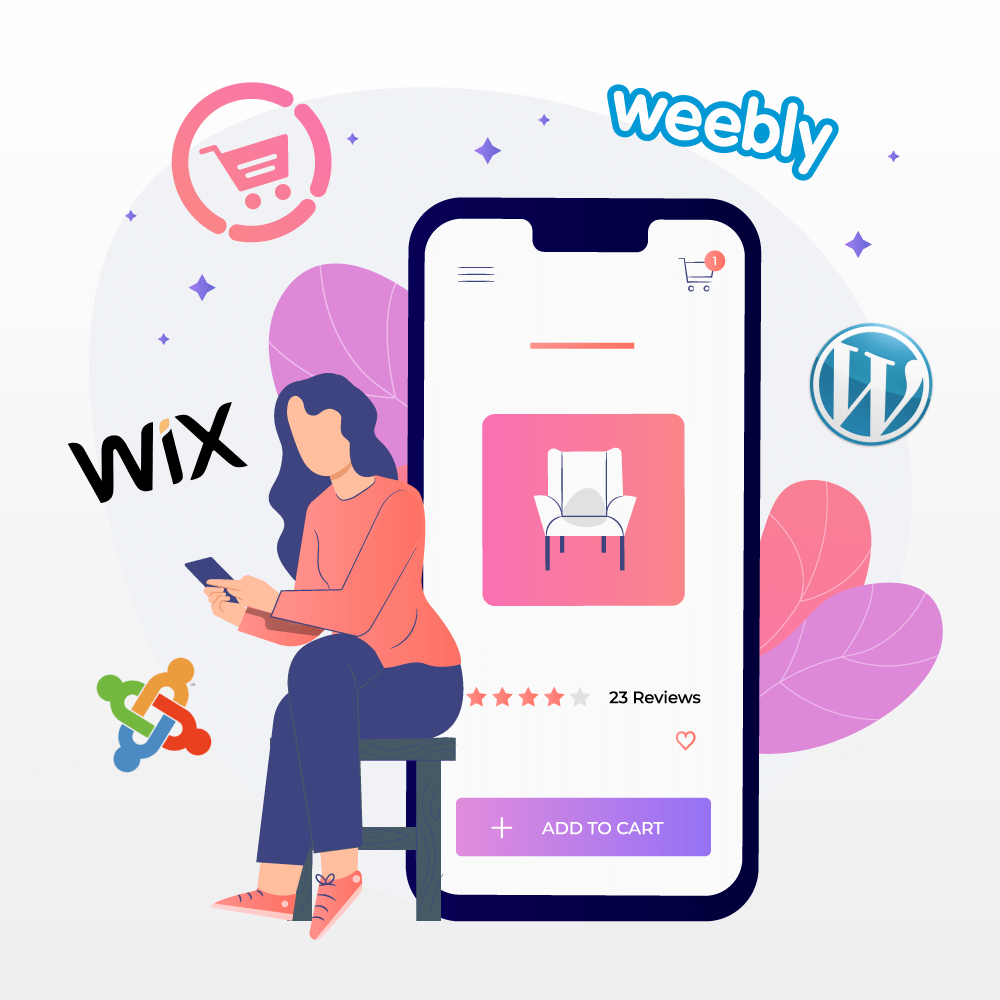
Add an online store to your current website
May 17, 2022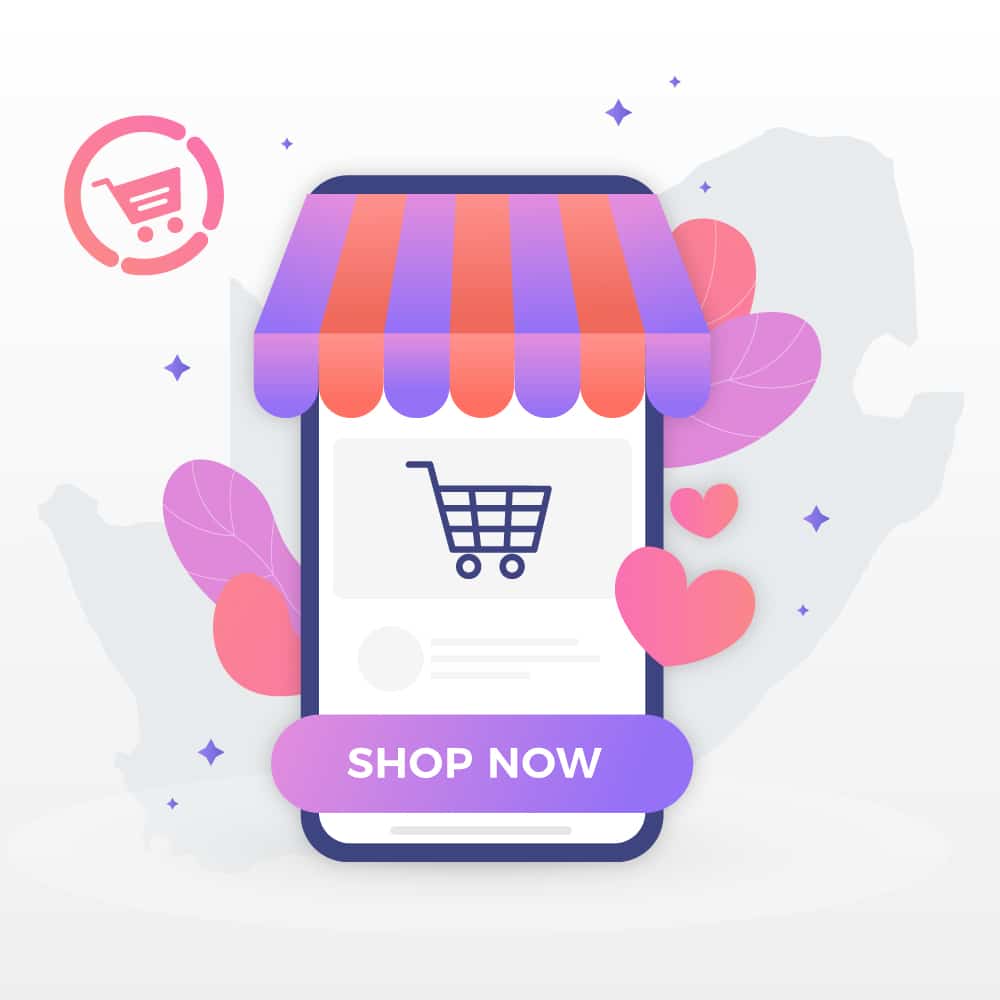
2022: The 11 key trends that have shaped South African eCommerce this year
August 18, 2022One of the great features that Netcash Shop offers, is the “Buy Button”.
This easy-to-use tool is great for talented bloggers that haven’t quite set up a business yet or prefer to sell directly from multiple blogs. This allows you to add a Button with specific products and services to more places on your website, which means more visibility and more sales!
In short, the Buy Button is an embeddable product template or product card complete with checkout via your Netcash Shop account.
By clicking a Buy Button, customers are able to immediately checkout without having to leave your site.
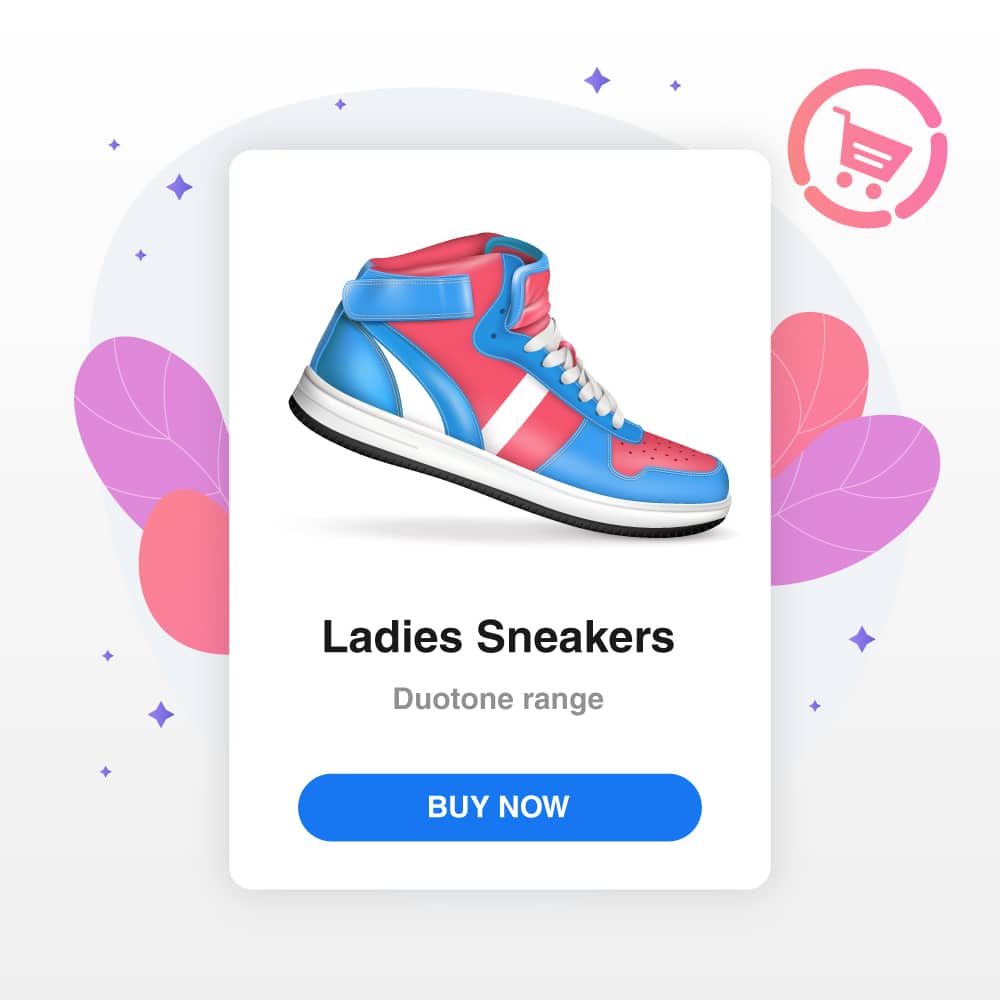
Here are a few ways and places where you can showcase important products and increase visibility and sales with the Buy Button:
Homepage
Simply showcase a few products and services on your homepage with a “Buy Button”. You can add products that are on sale, new items, best-selling products and so much more.
Sidebar
You can add a Buy Button to your side bar so no matter what page on your website customers visit, your highlighted products and services will always be visible.
404 Error Page
A 404 error can happen as a result of:
- Moving a page
- Moving a page’s directory
- Moving a whole site
- Mistyping a URL
Customers might think its spam or be completely lost. To show your customers that your store actually does still exist and direct them to the right place you can:
- Add your branded content to the page.
- Explain the various reasons for the error and redirect them to your website homepage or product page.
- Add a Buy Button with your sale item, new product or popular product.
In most situations, customers would log out of the error page and move on, by keeping the above tips in mind this will spark interest and potentially get your products sold after all.
Blogs
If you are writing a blog on specific products or a product launch, you can add a Buy Button with those products on your blog!
While your customers are on the blog, they can add the product to cart and proceed to checkout without leaving the page.
Read more on our blog: Sell on your blog
Landing Page
When it comes to product launches or if you simply want to promote a specific product or service, you can create a landing page.
Partner Websites
If you have any partnerships with other brands, or are running any competitions, you can simply copy the widget code and send it to the company you are working with.
This may include:
- A company that you are affiliated with to run a competition
- A blog that includes your product or a review of it
- A company you have partnered with
How to create your Buy Button
You need to set up your Netcash Shop account and build your catalogue by adding products, activating your Netcash Pay Now payment gateway and defining your shipping options.
When you are up and running, you can create your first Buy Button:
- Navigate to ‘Overview’ in your Netcash Shop control panel.
- Scroll down until you see “Buy buttons” and click on “Get Started.”
- Choose your product.
- Choose your preferred Buy Button layout and product information you want to display.
- Click “Generate code.”
- Click “Copy code.”
- Once you have created your Buy Button, add it to one or all of your webpages.
- Log into your website backend and open the page you’re editing. Paste the code you copied to the section you would like to display your Buy Button and save your changes.
- The button will automatically take on the look and feel of your website!
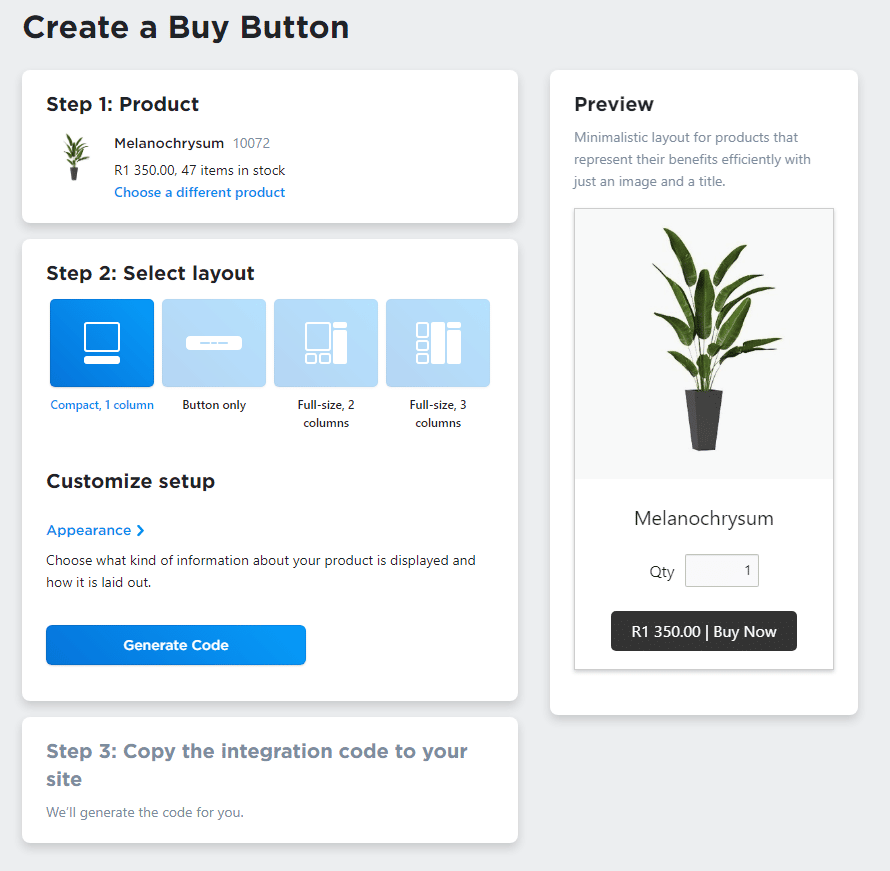
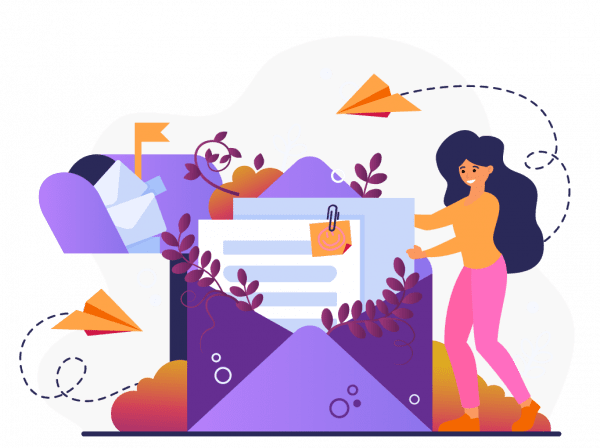
Subscribe to our mailing list to learn about our new features and marketing tips & tricks.