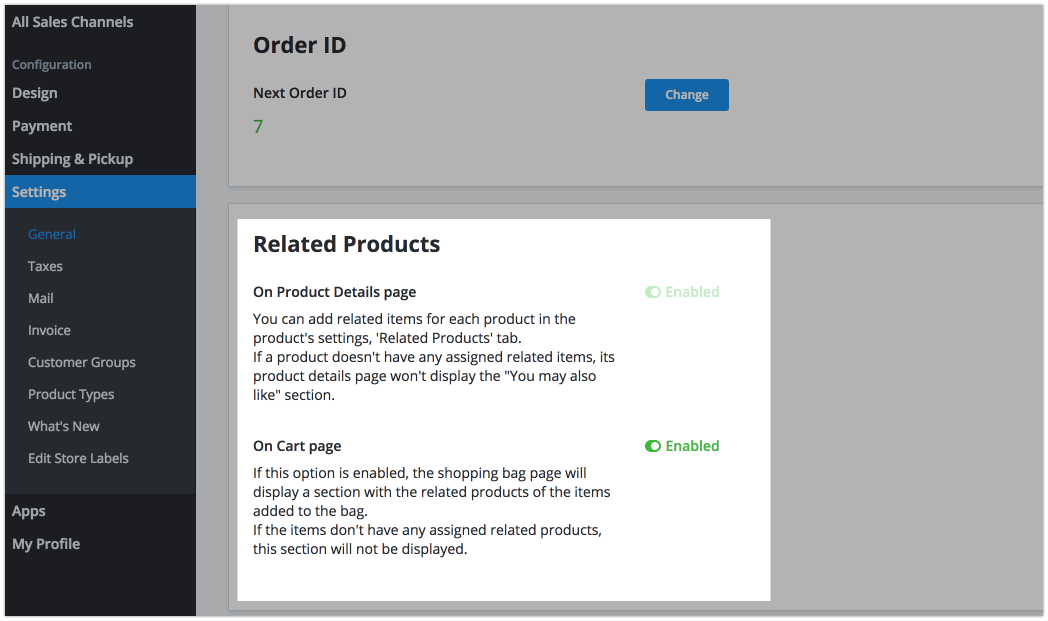Some products complement each other well and it’s best to buy them together. Use the related products feature to display the You may also like section in your online store. This function helps you promote certain products and encourages customers to buy more.
Related products in your catalog
To add related products inside individual product pages:
- From your store Control Panel, go to Catalog > Products.
- Open the product page where you wish to recommend related products.
- Open the Related Products tab:
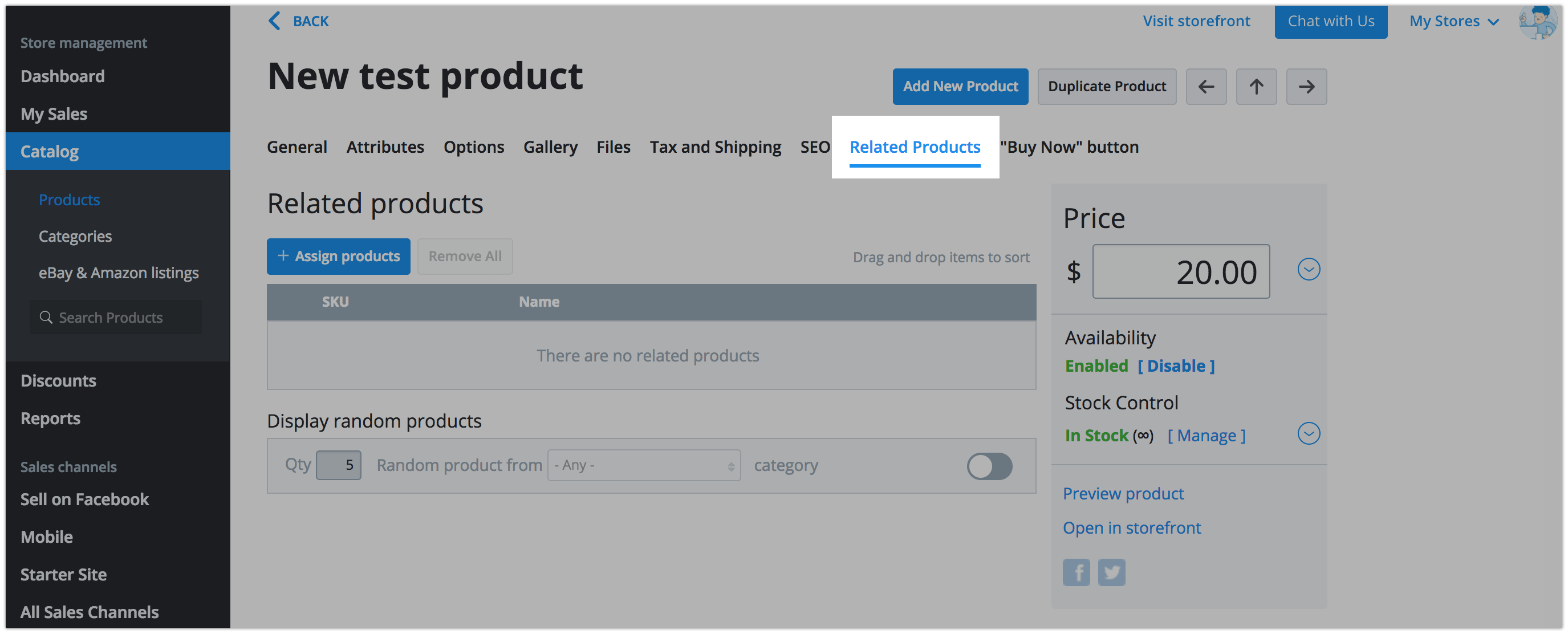
From here, you must choose one of three ways to display your related items:
Display specific related products
- Click +Assign Products.
- In the popup, check the products you want to show as related.
- Check off the Link back selected items as related to this product option if you want to cross-link the product with its related products, so that it appears on their pages, too:
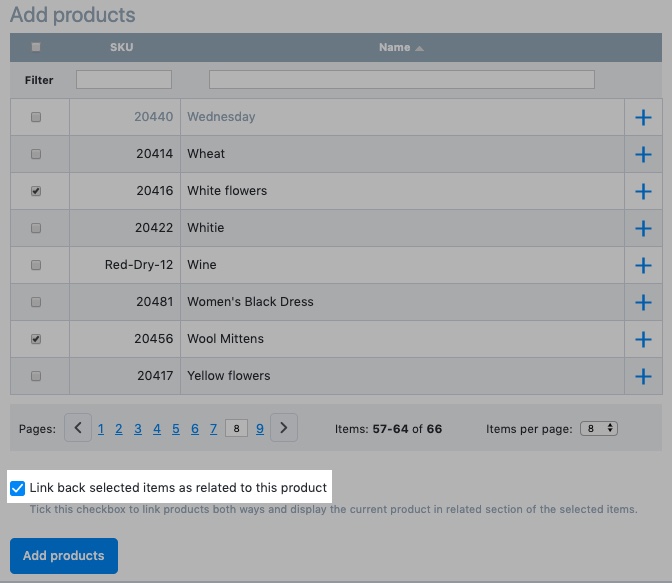
- Click Add products.
Display random products from a category
Enable Display random products and designate the number of products to show (Qty) as well as the desired category. If you select Any for the desired category, your store will show randomly selected products from your entire catalog:
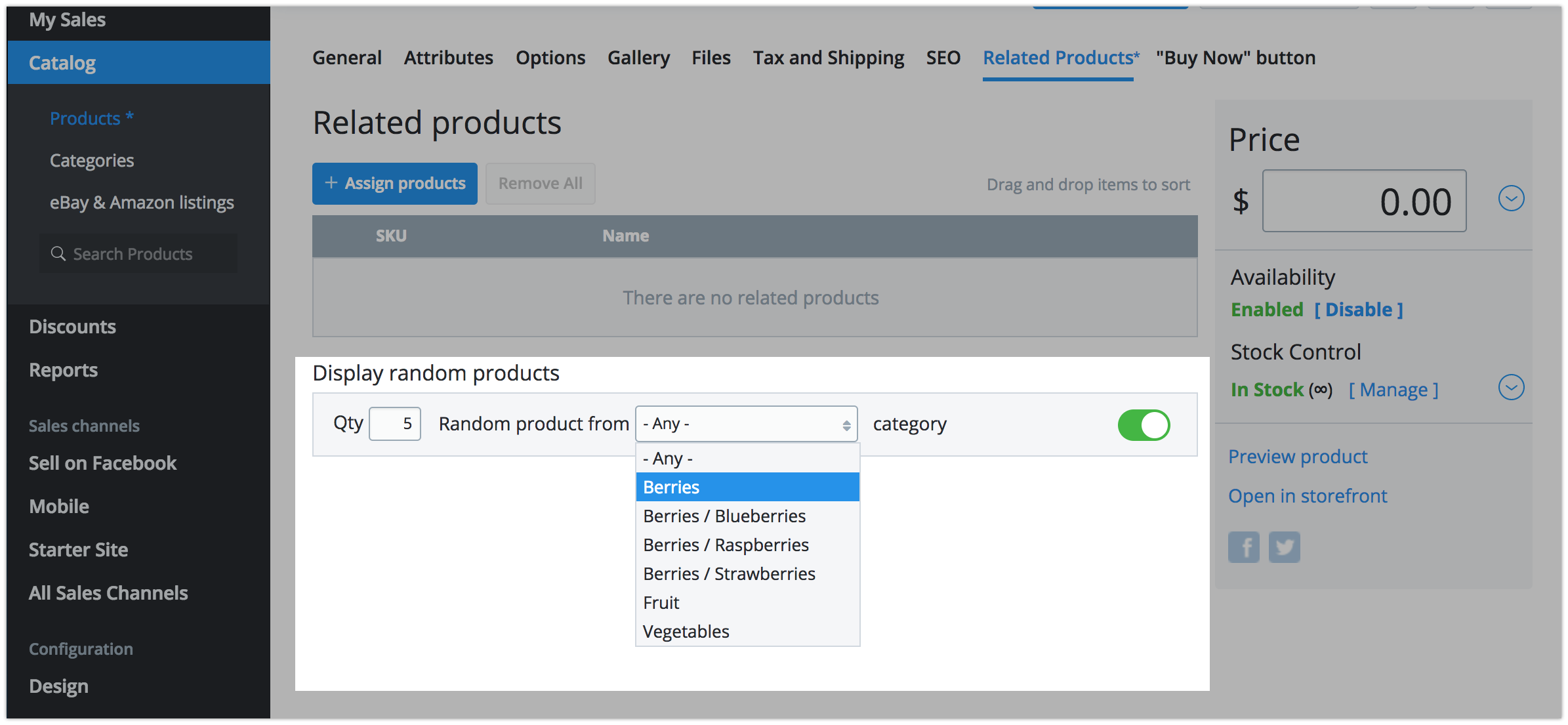
Display specific and random products
You may also show recommended products as a combination of the first two options. Simply follow the instructions above for each component of specified and randomized product suggestions.
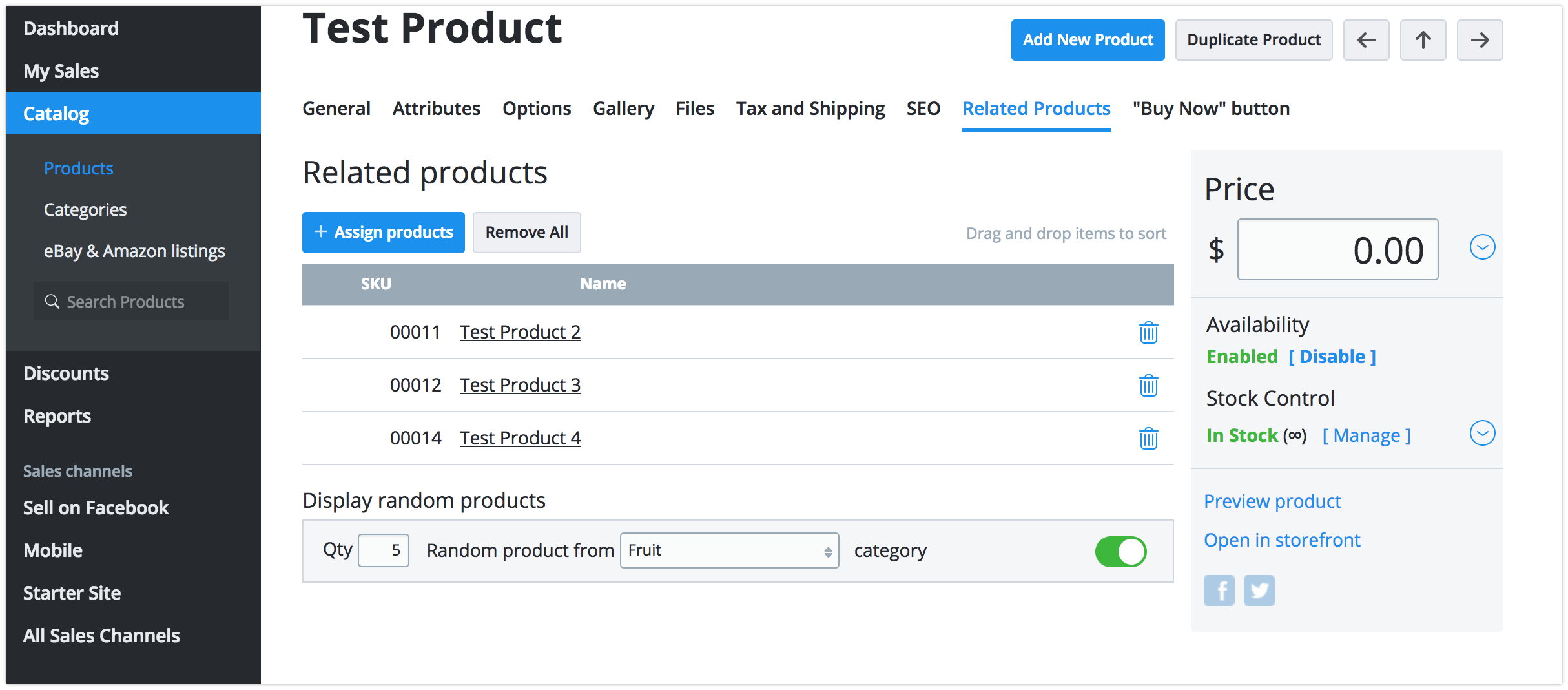
Related products will then be displayed in the product details page under You May Also Like section:
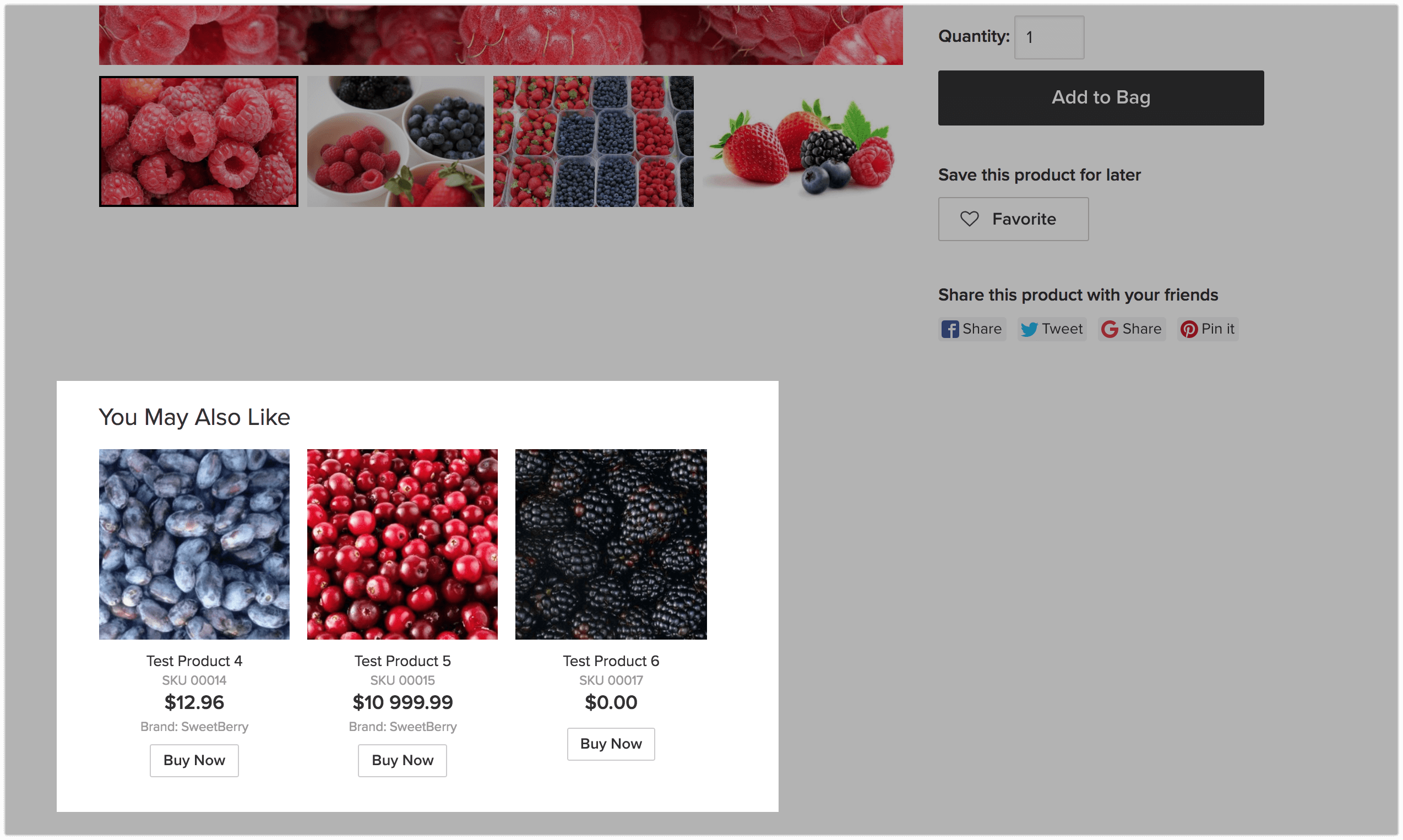
Related products at checkout
You may also show a list of related products in the cart page before your customer completes their purchase.
- From your store Control Panel, go to Settings → General → Cart & Checkout.
- Scroll to the Related products.
- Enable the On Cart page option to show related products at checkout.