Product reviews are now available for your product pages within your online shop. Product reviews allow you to stay aware of your customer’s feedback and aid the consumer in making informed decisions. Reviews also improve engagement with your website.
The product review feature is only available to a customer once they have made a successful purchase on your store – ensuring that you’re receiving relevant and updated customer feedback.
You can enable product reviews in your store so customers can rate items that they have purchased from their customer accounts. After you publish them, reviews will appear in the product grid and on product pages where shoppers can read them.
Customer Product Reviews are only available with the Business and Unlimited plans. Upgrade now to take advantage of this powerful feature.
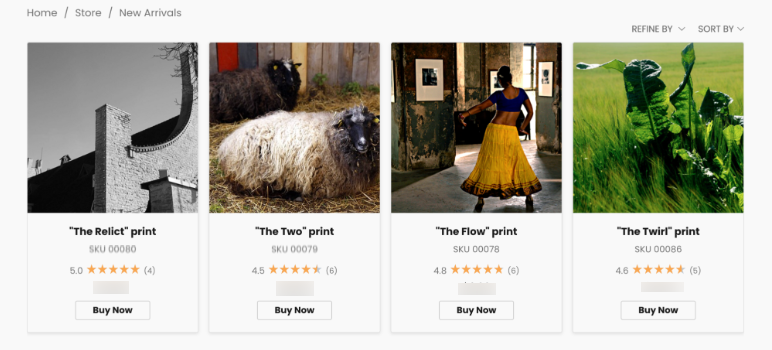
How to Enable Product Reviews in Your Store:
By default, reviewing is disabled in your Netcash Shop. To start collecting reviews and ratings for products, you need to enable it.
- From your Ecwid admin, go to Settings → General → Cart & Checkout.
- Scroll down to the Product reviews block.
- Switch the toggle to Enabled
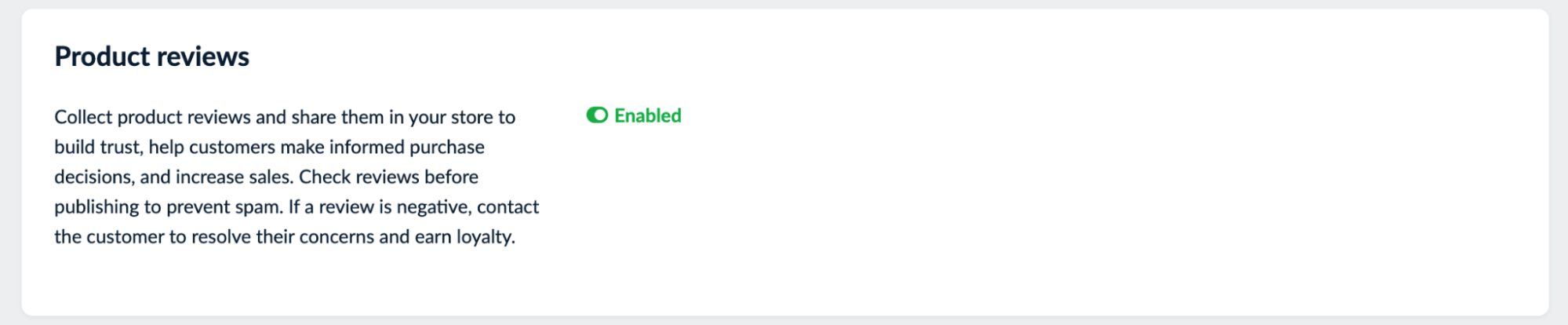
Important to Know about Product Reviews:
- You can turn off reviewing for individual products if you want.
- After a customer submits a review for a product, you need to manually publish the review.
To do this, you will need to go to My Sales → Product Reviews page in your Netcash Shop Control Panel, to make it available to the public. - Only customers who have previously purchased a product in your store can write a review and rate it. The order for the product must have the Paid order status.
- Customers can leave reviews from their customer accounts six months after the purchase.
- Customers get a Feedback request email prompting them to give feedback unless you turn off this notification in your store.
- Writing a text review is not mandatory; customers can simply rate the item by giving it a rating of 1 to 5 stars.
How customers can post their product reviews:
To leave a review for a product, a customer needs to:
- Sign into their customer account. A customer account is automatically created when a client makes a purchase on the store.
- Locate the Reviews block on the left-hand side and click Leave reviews.
- Choose a product from the Products waiting for your review list and click Leave a Review
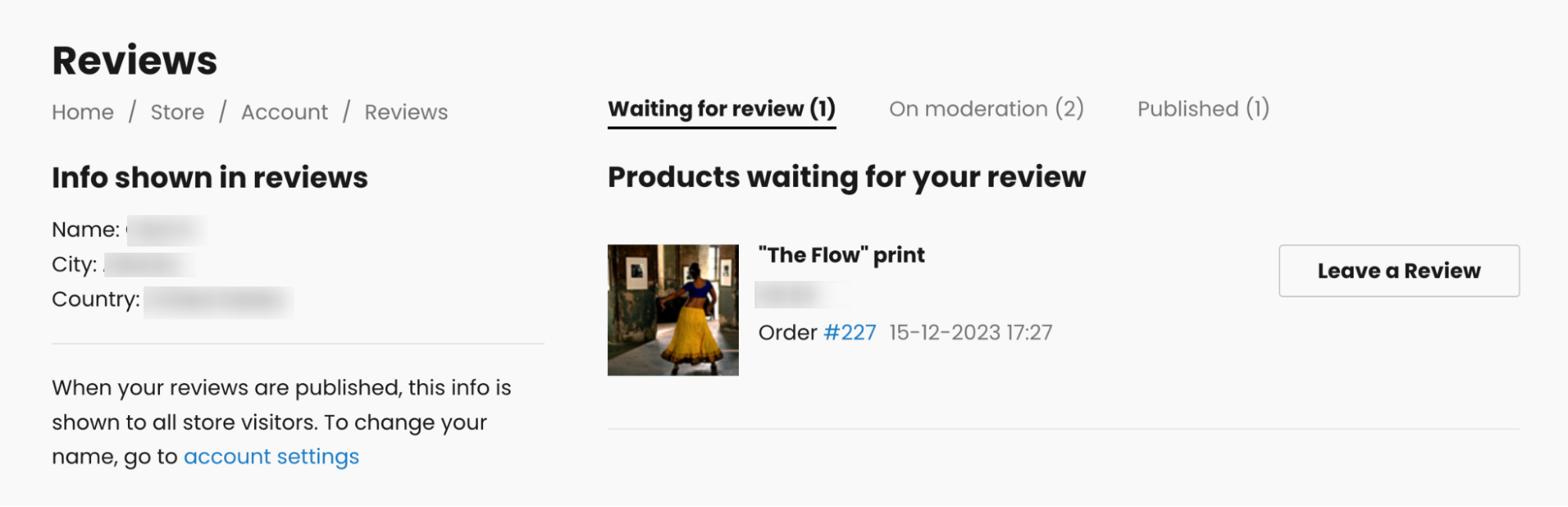
That’s it! After a customer submits the review, they will see a message informing them that it will be published once checked. Customers can view all published and submitted reviews in their accounts.
After publishing, product reviews will appear in the product grid and on product pages where all store visitors can read and sort them. For privacy reasons, only the customer’s name, first letter of their surname, their city and country are displayed in the review text.
Managing reviews in your store admin
After a customer submits a review for a product, an email is sent to the email address(es) you set to receive admin notifications. You then need to check and manually publish the review in your Netcash Shop admin to make it available to the public.
To manage reviews in your store:
- From your Ecwid admin, go to My Sales → Product Reviews.
- Click Actions next to the review and choose your option or hit the Publish If you delete a review, it cannot be restored.
Disabling reviews for individual products
You can disable reviewing and rating for products that don’t require it.
For example, if you sell gift cards or collect donations in your store.
To disable reviews for a product:
- From your Netcash Shop Control Panel, go to Catalog → Products.
- Open the product you want to edit.
- Find the Product reviews block on the right, (below the stock settings).
- Click Manage reviews settings.
- Switch the Reviews for this product toggle to Off.
Now, customers can’t leave reviews for this product anymore. Reviews and ratings that already exist will no longer be displayed on your storefront.
Collecting reviews through automated marketing emails
The easiest option to get a review on a product and/or service is to enable feedback requests in your store. You can do it right in your Netcash Shop Control Panel, in Settings → Notifications, under ‘Customer Marketing Emails’
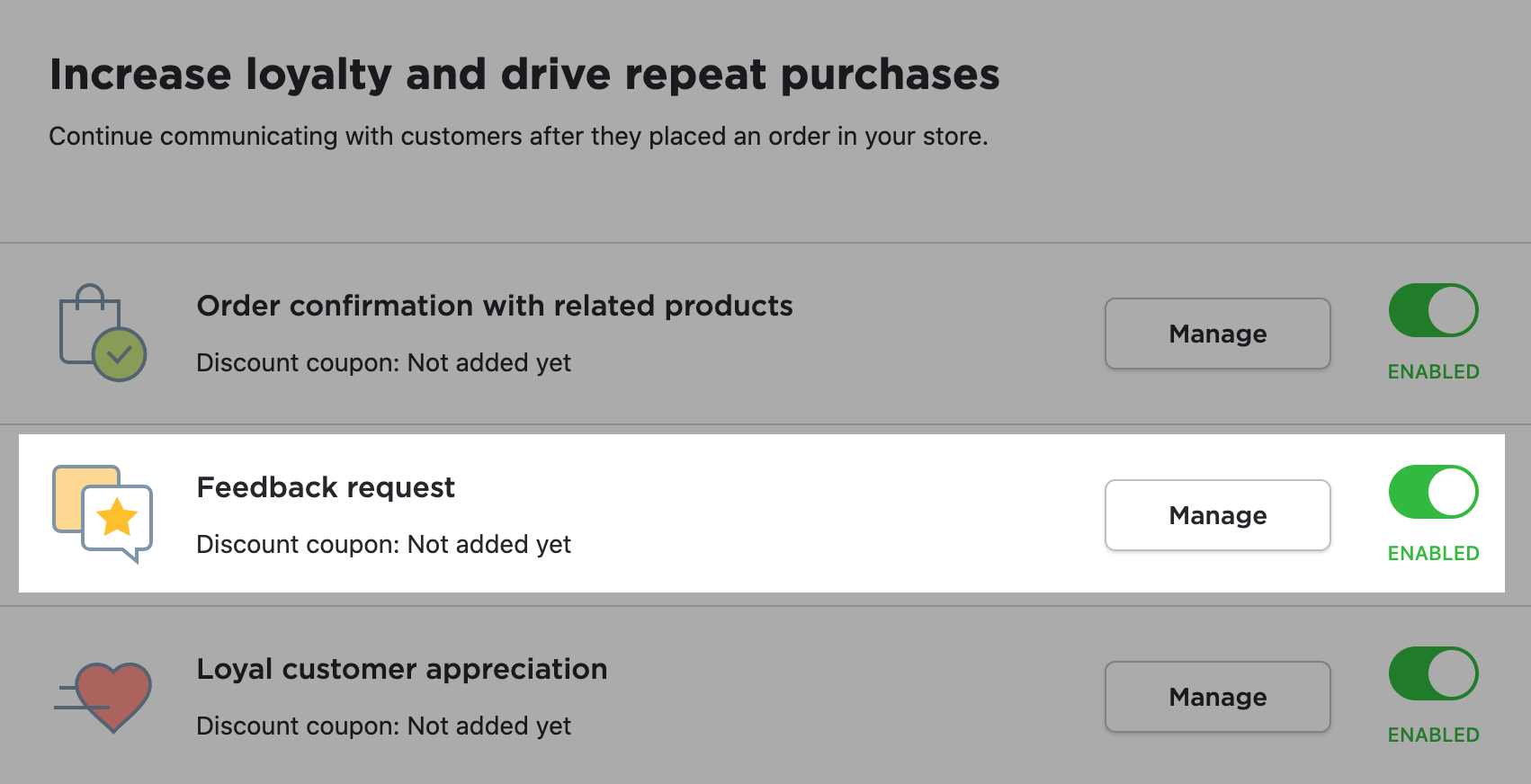
You can additionally set them up by clicking Manage. For example, you can add a discount coupon or links to your social media accounts and select the sending time for your email. By default, it’s four weeks after the order status is changed to “Shipped”.
When your customers receive an email, they can click the “Give feedback” link.
(You can change the pre-entered email address in the Company email field in Settings → General → Store Profile.)
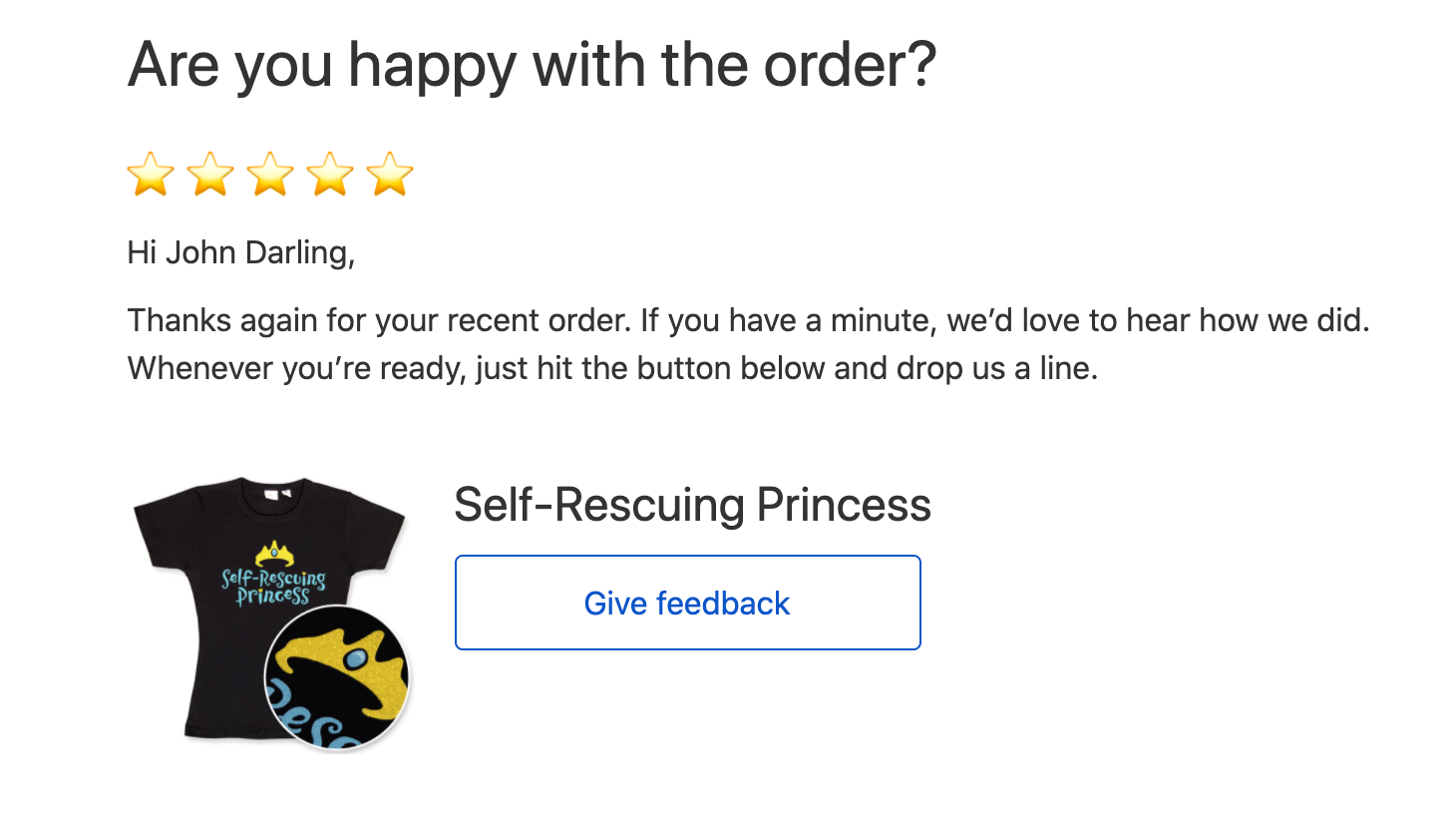
You can edit the feedback request template to make it more personal and more in tone with your brand. Maybe you want to ask some additional questions that you know are important for reviewing your store and its products? Editing the template requires some HTML.
Customer Product Reviews are only available with the Business and Unlimited plans. Upgrade now to take advantage of this powerful feature.