You can use Netcash Shop’s Bulk Product Editor to mass update products and product variations in your online store. This tool allows you to edit multiple product properties, including name, SKU, images, price, stock, shipping settings, etc. The product info is presented in table form which makes the mass editing process fast and easy.
Bulk Product Editor is available from the catalogue → Products page in your Netcash Shop
Choosing products for bulk edits
You can edit the following product properties using Bulk Product Editor:
-
Name (in all your store languages)
-
Description (in all your store languages)
-
Subtitles (in all your store languages)
-
Whether the product is featured on the store homepage
-
Price per unit (if enabled, in all your store languages)
-
Cost price (if enabled)
-
Product quantity when the low stock notification is sent
-
Whether the product requires shipping or pickup
-
Dimensions (length, width, and height)
-
Attributes (UPC, Brand, and custom attributes of the General type, in all your store languages)
-
SEO page title and meta description (in all your store languages)
Before entering the Bulk Product Editor, you need to choose which products you want to update. You can either select a mass update in your Netcash Shop store or select several items.
It’s impossible to update more than 100 products at a time.
To choose all the products for mass update:
-
From your Netcash Shop admin, go to catalogue → Products.
-
Click Bulk Edit All:
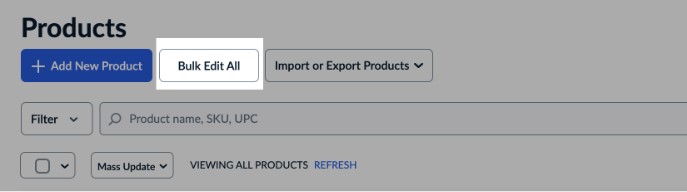
After you do this, you will be redirected to the Bulk Product Editor page, where you can edit properties for all the products in your store.
To choose several products for mass update:
-
From your Netcash Shop admin, go to catalogue → Products.
-
Tick the products you want to update (you can click Filter in the left upper corner to use filters and make the search faster).
-
Click Bulk Edit Selected:
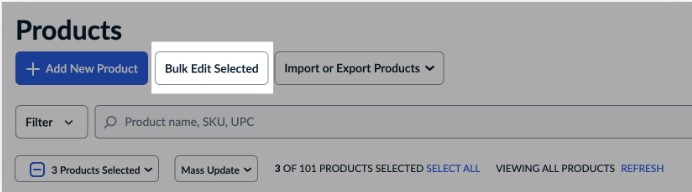
Editing product properties
Once you select products for editing and proceed to the Bulk Product Editor page, you will see these products (and their variations) listed in a table. Products are seen in table rows, and product properties are seen in table columns:
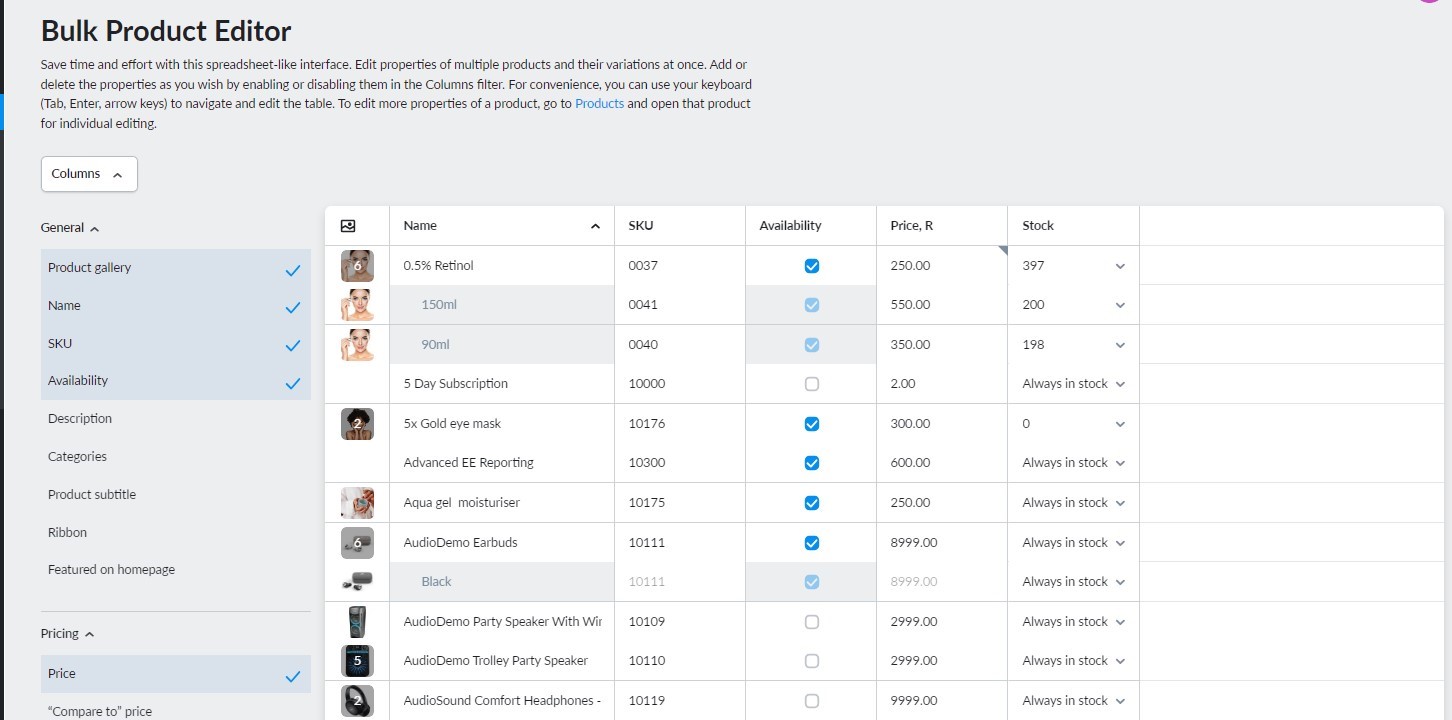
Tick the properties you want to edit in the Columns menu on the left to add the corresponding columns to the table and untick the ones you don’t need to make the table easier to manage. You can deselect all the columns except for the column with product images.
To edit a property for a particular product/product variation:
-
Click on the cell of this property in the row of the product/product variation.
-
Make the necessary changes.
-
Click Save.
The products that you have edited will be marked by a dot until you save the changes:
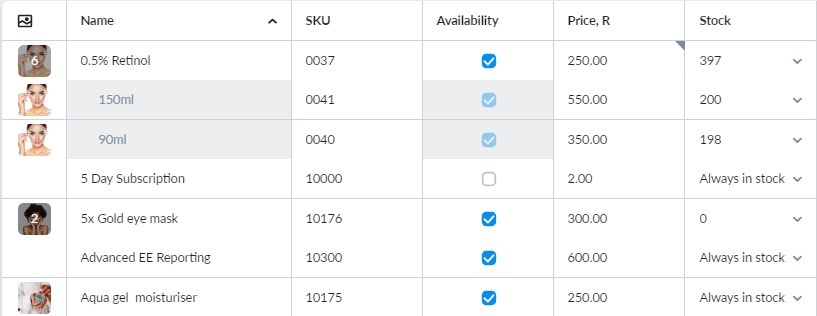
You can change the properties that are not yet available in the Bulk Product Editor when you edit products one by one on their product detail pages in catalogue → Products → Edit Product.
Tips and shortcuts
You can edit the cells that have a white background in the table. Cells with a grey background are not available for editing.
Click the column name to sort products based on this property.
By default, the Columns menu is expanded, but you can always collapse it by clicking the Columns button to have more space to edit your products. You can unfold the menu back at any time.
To navigate the table, you can either click on the cell that you need with a cursor or use your keyboard:
-
Press Tab to select a cell and switch into keyboard navigation mode.
-
Use arrow keys (→, ←, ↑ or ↓) to move to the next/previous cell in the row/column (available after pressing Tab).
-
Press Enter to enter changes into the cell and move to the next cell in the column. You can also press Enter to start editing the selected cell.
-
Press Esc to discard the ongoing changes in the cell.
-
Press Spacebar to put a tick in the cell/to untick it.
More options with the app
If you want to edit more properties for several products at once, you can enhance your store with the Bulk Product Editor app from the Netcash Shop App Market. With the help of this app, you can also:
-
Add downloadable files
-
Create bulk discounts
-
Add, remove and rename options and choices for them (with or without price modifiers)
-
Add/change product types
-
Manage product attributes
-
Generate, update and delete product variations
-
Add/remove related products
-
Delete all gallery images and delete all downloadable files for selected products
-
Replace texts (e.g., product names and descriptions)
-
…And more
Netcash Shop’s built-in import tool will help you bulk update even more product properties via CSV files