You can automatically upload and sync your Netcash Shop product catalogue to Facebook Business Manager.
Note that as of August 10th, 2023, Facebook (Meta) no longer supports Facebook and Instagram Shops in South Africa. However, you can still connect and sync your Netcash Shop products to use in Facebook Advertising.
All products or orders received through advertising are managed from the Netcash Shop admin panel or the Netcash Shop mobile apps for iOS or Android.
The Netcash Shop/Facebook connection is compatible with the latest Facebook updates. Just follow the quick steps below to add your Netcash Shop catalogue to your Facebook Page.
Plan availability: Venture, Business, Unlimited.
Connecting Netcash Shop to Facebook
To start selling your Netcash Shop products on Facebook, you need to meet a few requirements:
- Your business has a published Facebook page, and your Facebook account carries an admin role on it. Learn how to create a page in Facebook’s Help Center.
- Your products comply with Facebook Commerce policies and Guidelines for listing products.
- Your store’s default currency is supported by Facebook. You can change your store’s currency anytime:
From your Shop admin, go to Settings > General > Regional Settings > Currency.
- Products require shipping (so it can’t be a digital product) and can’t be free.
After confirming these steps, connect Netcash Shop to Facebook:
1. From Netcash Shop admin, go to Facebook and click Connect Facebook page:
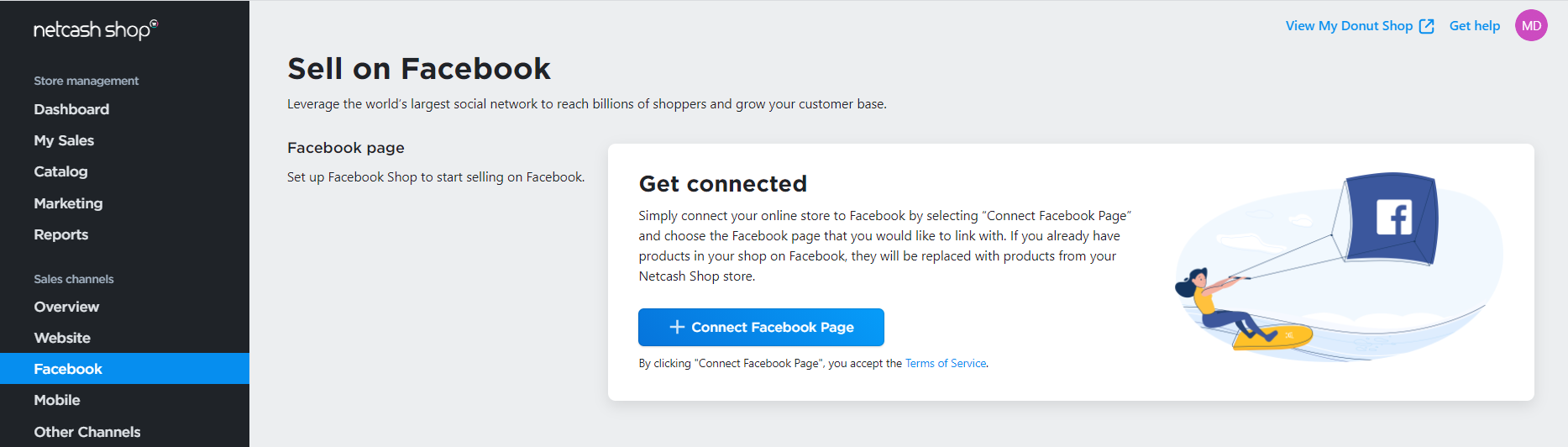
2. Select the Facebook business page where you wish to sell your products and click Save:
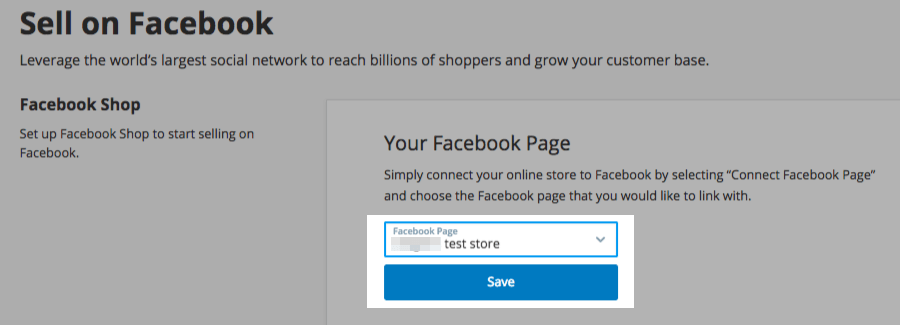
You can only connect your Netcash Shop to one Facebook business page. Multiple Netcash Shop accounts require independent Facebook pages and vice versa – you need a separate Netcash Shop account for each Facebook page.
If the Facebook Business page you want to link with is not listed, visit the FAQ section for a possible fix.
During the connection process, you will be asked to sign in to your personal Facebook account, as this is what your Facebook Business account will be connected to. Make sure that you have Administrator access to the page you’re wanting to connect to Netcash Shop.
After signing into your Facebook account, you’ll be asked if you’d like to connect your Facebook Business Account, Catalogue, Facebook Page (a Business account may manage more than one page, so select the one you’d like to use in this case), Ad Account, and Facebook Pixel. At each step, you have the option to Create New if you don’t have an existing account or pixel. Note that you must add or create a pixel in order to advertise on Facebook and track these clients for remarketing purposes.
3. Connect your Business Manager account
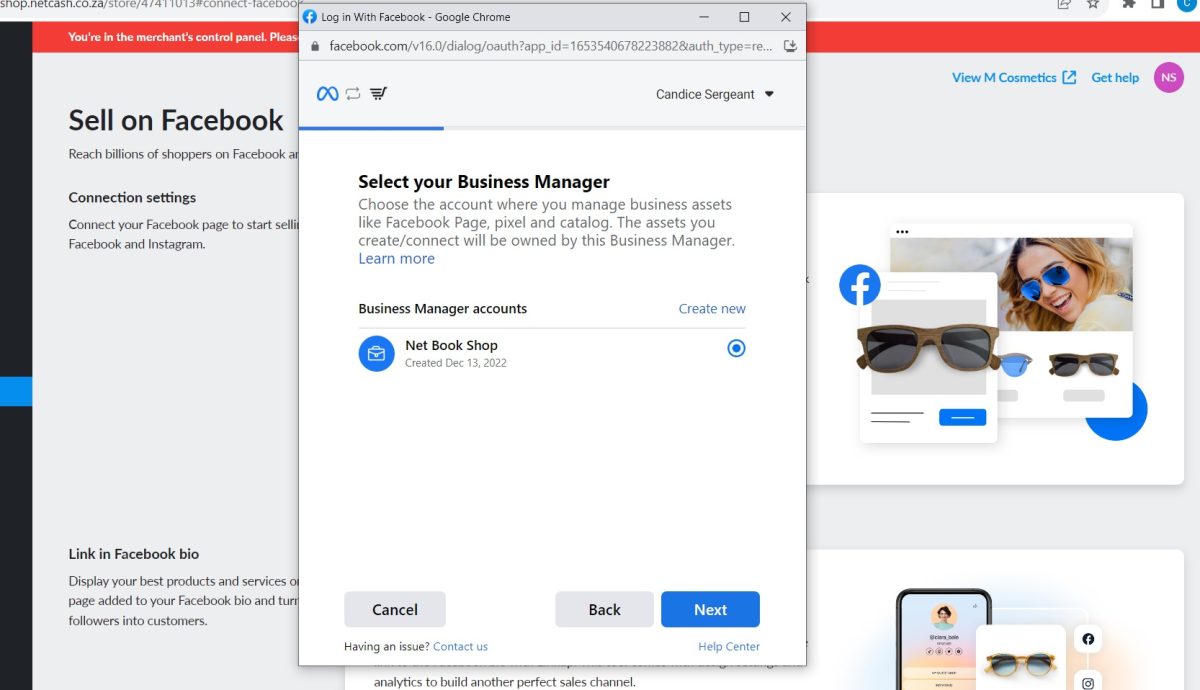
4. Select the product catalogue you want to connect.
This will automatically be the product catalogue from your Netcash Shop.
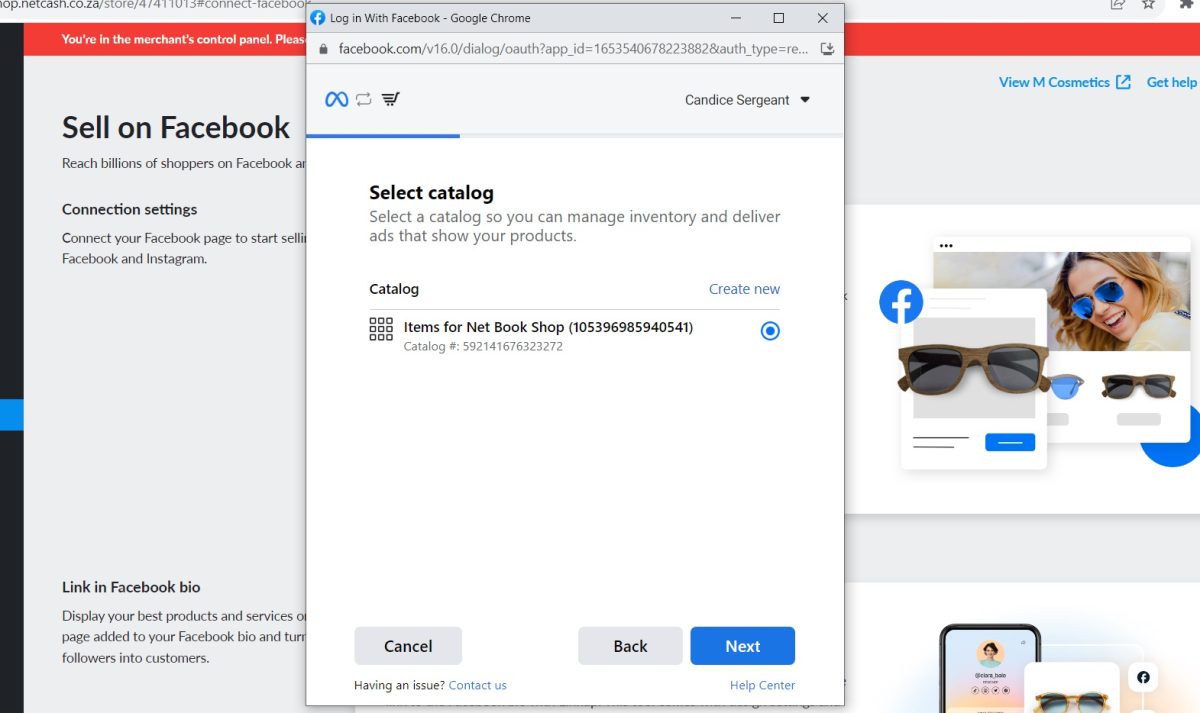
5. Select the Facebook page you’d like to connect.
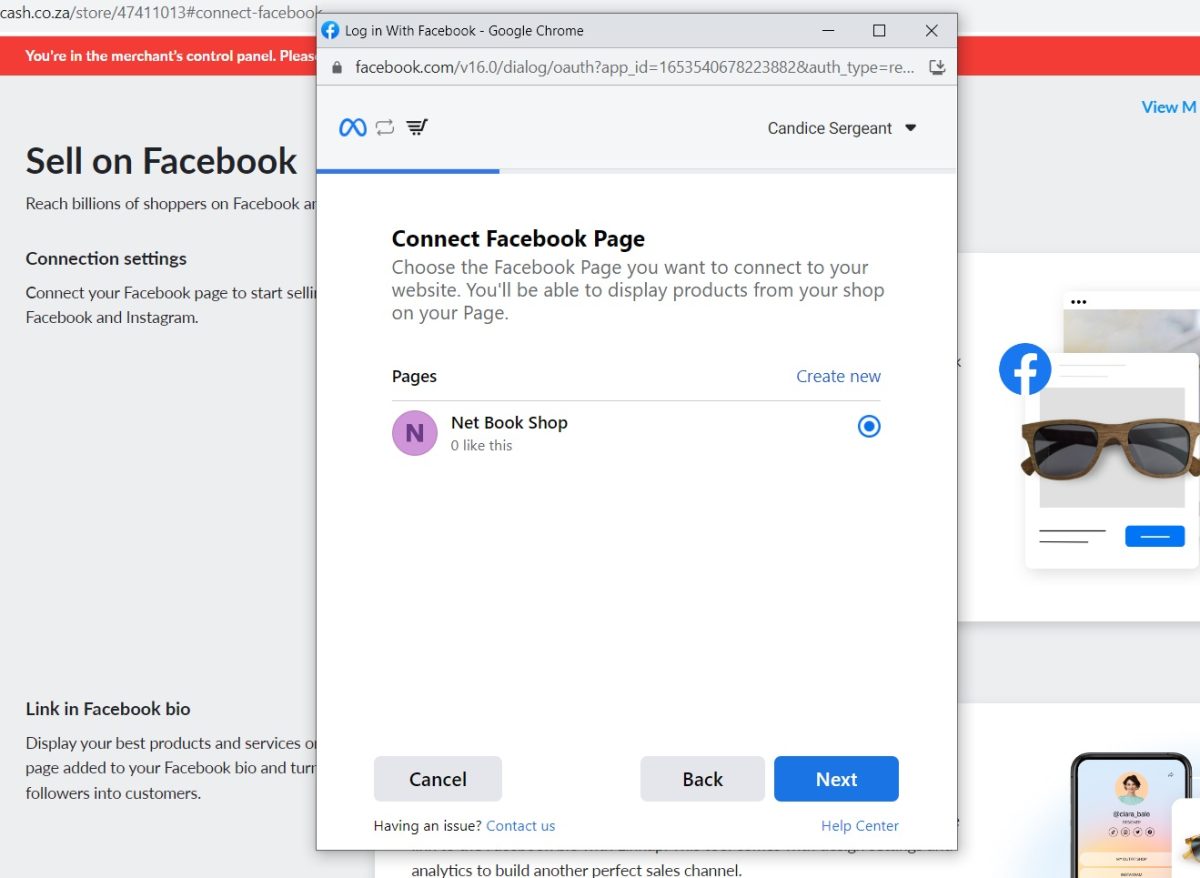
6. Connect the Ad Account you will be using to promote your products on Facebook.
You can skip this step, but we recommend rather completing it now so that all accounts are connected at once.
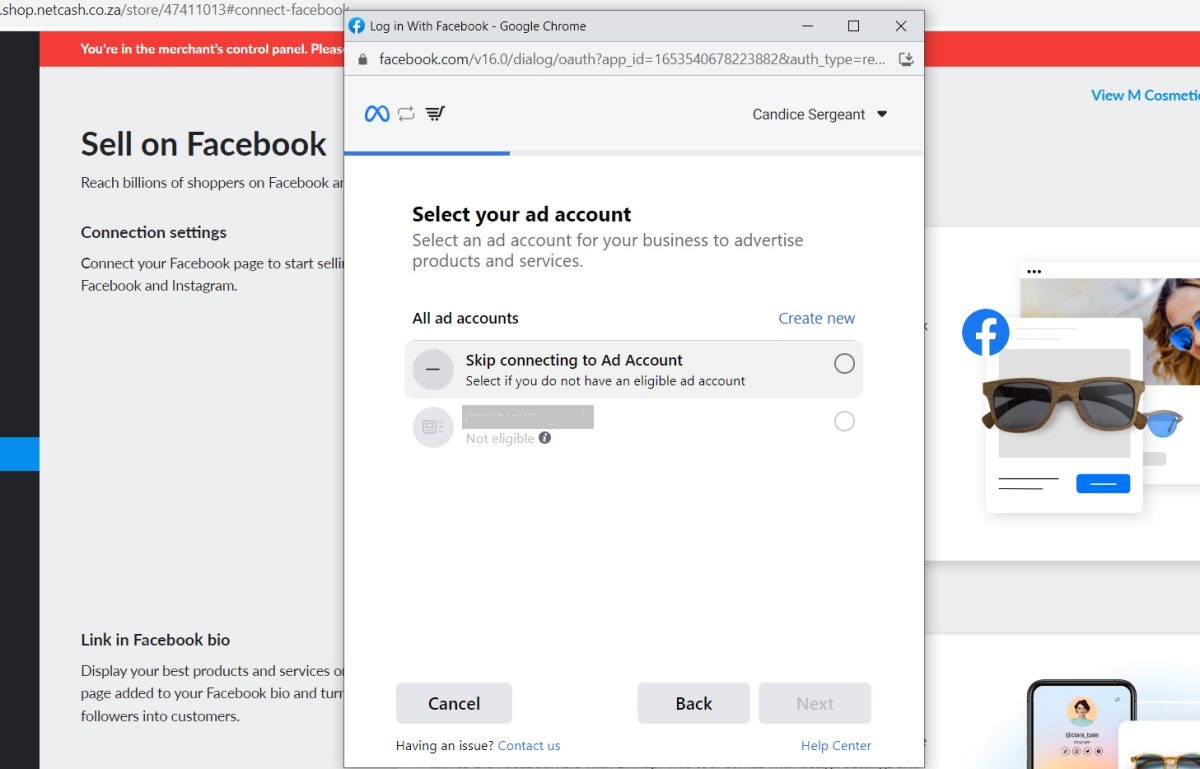
7. Select or create a Facebook pixel to use.
If you choose to create a new pixel, this is very quick and the integration will do this for you. There shouldn’t be a need to reroute out of the connection process.
![]()
8. Confirm the settings and permissions to complete the process.
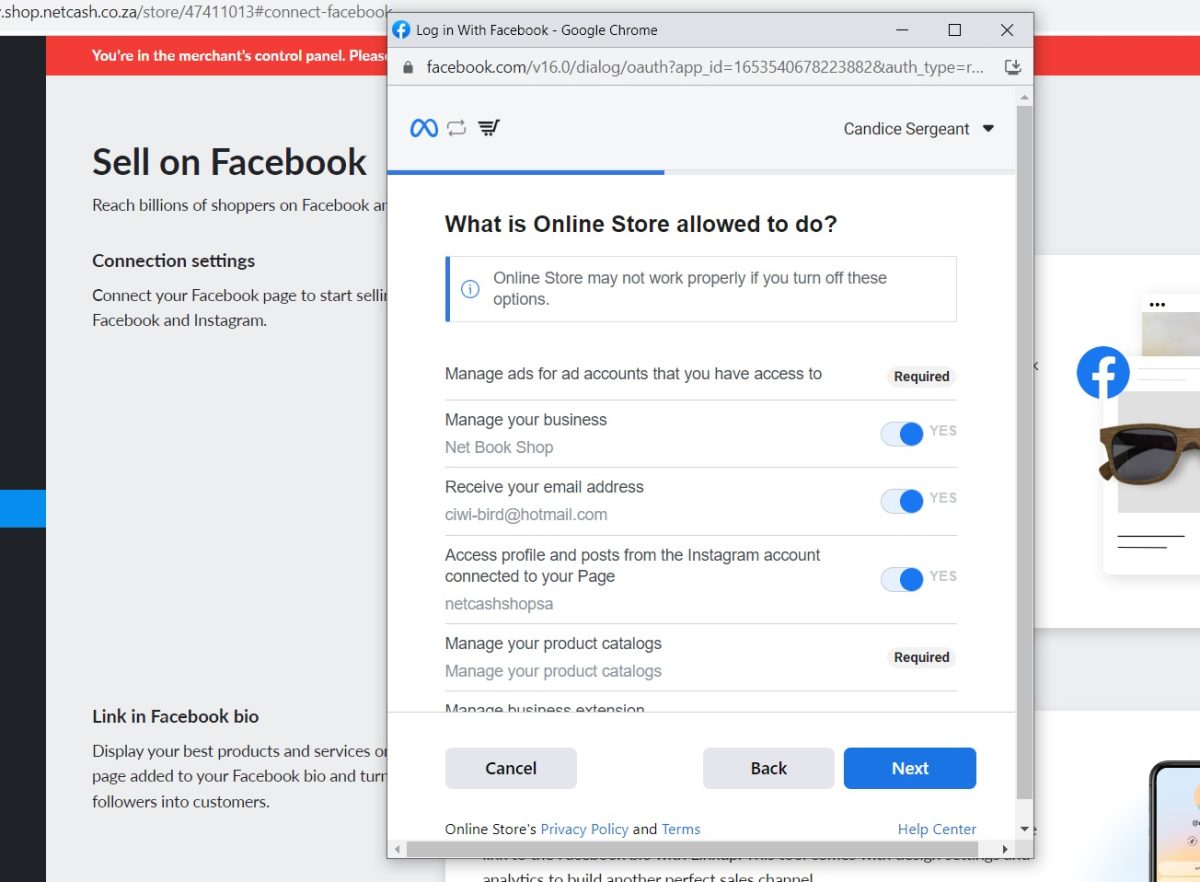
9. Accept Facebook Merchant Commerce Terms.
Netcash Shop will then sync all enabled products to your Facebook account. Once products are uploaded, you need to wait for Facebook to review your catalogue before you can start selling and advertising. Check out the review status under the Pending review tab.
If your store is rejected: a) ensure your products comply; b) appeal this decision.
Syncing and updating products
Once you have uploaded your products to your Facebook business page, Netcash Shop automatically syncs your catalog every 12 hours to ensure that your pricing and inventory are always up-to-date.
When you make any changes to product details in your Netcash Shop admin (e.g. edit product’s image, title, or price), those products are automatically updated in your Facebook Business account catalogue after the next synchronization.
If you need to update your products immediately, you can manually re-sync them by clicking Sync Products:
In the Netcash Shop Control Panel > Facebook.
Listing products and collections on Facebook
Product listings on Facebook have certain peculiarities. Here is how it works with Netcash Shop:
Products
1. Products marked as “enabled” in your Netcash Shop will automatically be available for advertising.
2. Products marked as “enabled” that are assigned to a disabled category will not be sent to your Facebook account.
3. Products marked as “disabled” will not be sent to Facebook.
Facebook allows up to 20 images per product, so Netcash Shop uploads the first 20 images from the item’s gallery.
Refer to the help article on Facebook Ads for more information and setup instructions.
Deactivating products in a Facebook catalogue
If you do not want to sell some products from your online store on Facebook, you can manually hide them in Facebook catalogue settings.
To deactivate a product in a Facebook catalogue:
1. Go to Facebook Catalogue Manager.
2. Select your catalogue.
3. In the menu on the left, go to Catalogue > Items.
4. Tick products you want to hide from your catalogue on Facebook and click Deactivate: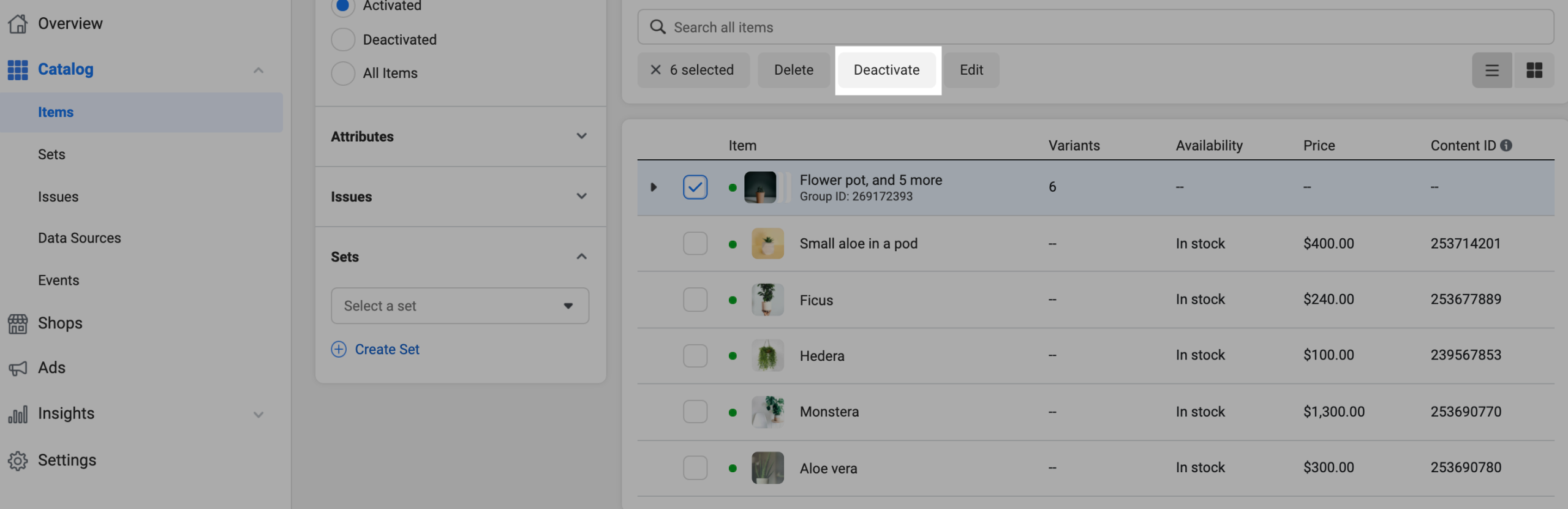 5. Review the list of selected items and click Deactivate to confirm the action.
5. Review the list of selected items and click Deactivate to confirm the action.
Products that you deactivate delivery for will be hidden from your Facebook catalogue. They will still remain available in your online store.
Processing orders from Facebook
Orders generated from Facebook are available in your Netcash Shop admin, My Sales > Orders, or in the mobile app for iOS or Android along with your regular sales. Facebook orders do not have any labels that indicate their reference source, though for orders that originated from an Advertising campaign, you can see this at the bottom of the Order Details page for a specific order.
When someone places a new order from your Facebook Ads, you will get an email or a push-notification in Netcash Shop mobile apps for iOS or Android as usual. Customers will also receive email notifications to confirm their order, payment, and update them on the delivery status as usual.
You can get useful insights about your store’s performance with Google Analytics and other reporting tools such as the free Kliken App available to all Shop plan users.
To disconnect Facebook from Netcash Shop:
1. From your Shop admin, go to Facebook.
2.Click Disconnect the page:
Disconnecting your Facebook account from Netcash Shop will clear your Facebook settings and remove your catalogue. Any product you create in Netcash Shop will no longer sync with your Facebook catalogue. Advertising campaigns will also be discontinued. You can always reconnect the channel in the future.
If you track Facebook Pixel data or have Instagram product tagging associated with your catalogue, disconnecting/reconnecting Facebook could cause the loss of that data. It will also likely discontinue any Instagram advertising that was associated with the Netcash Shop product catalogue.
Facebook shop FAQ
Why is my Facebook page missing in the drop-down menu in Netcash Shop when I click Connect to Facebook?
First things first, make sure your Facebook page is published and you carry an admin role on it.
If it doesn’t help, you may need to provide Netcash Shop with a permission to manage your Facebook business page. To do so:
1. Open your Facebook profile and navigate to Settings & Privacy > Settings > Business integrations.
2. Click on the Netcash Shop icon.
3. Check whether the missing page is available under “Manage your pages”.
4. If the page is not there, return to the previous screen and remove the Netcash Shop integration:
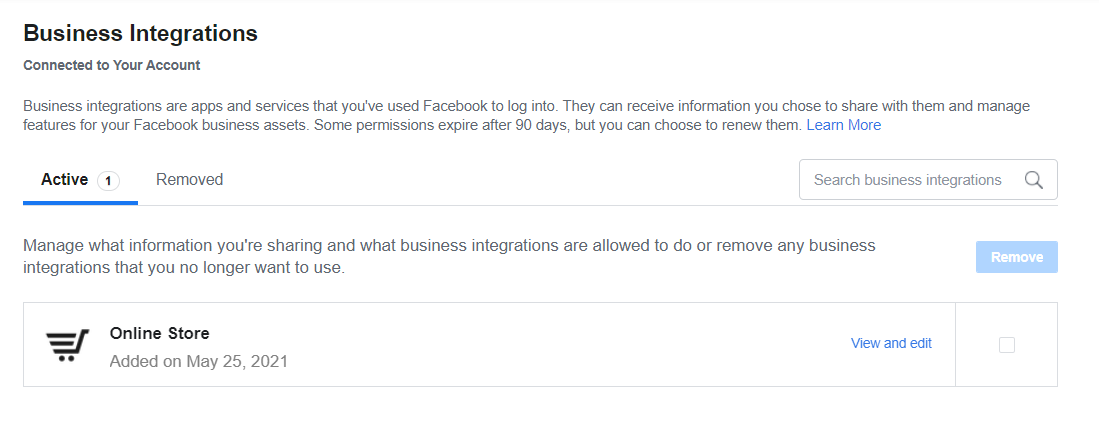
5. Now reconnect Facebook in your Netcash Shop admin > Facebook.
Do hidden categories/products in hidden categories export/sync?
No. Products that are in hidden categories, and the hidden categories themselves will not export/sync.
Can I tag my products in my Instagram or Facebook organic posts?
No, unfortunately this feature has been removed by Facebook (Meta). However, in Instagram advertising, you can still tag shoppable products.
How can I display the Shop on the Home tab of my Facebook page?
Facebook and Instagram Shops are no longer available in South Africa, due to the 2023 changes by Facebook (Meta). Only regions that support and use Checkout with Facebook and Instagram can continue to use the Shops feature on their business pages. However, with the Netcash Shop integration with Facebook, you can still sync your product catalogue to advertise on both Facebook and Instagram.
Check out our blog for more information on this.