Using the Pinterest Tag with your Instant Site
The Pinterest tag lets you track the behavior of users who come to your store after viewing your products on Pinterest. You can see what store pages these customers view, what they search for in your store, how many of them add products to their cart, complete a purchase, etc. This info will help you calculate conversions and, if needed, adjust your content on Pinterest to get higher results for certain product types and categories. You will be able to see all this data in your Pinterest account after you set up a Pinterest tag for your online store.
Setting up the Pinterest tag for your online store
Step 1. Get a business account on Pinterest
To get access to Pinterest analytics and other business tools, you will need to have a Pinterest business account.
You can add a business account to your personal profile and easily switch between them, or you can convert your personal account to a business one. You can also create a separate business account. To set up a business account, see the instructions on the Pinterest website: Get a business account.
Step 2. Claim your website
Claiming your website on Pinterest allows you to track which images or products are shared from your website. Claiming your website also displays your profile picture next to all the pins that come from your website.
Here is an example of a Pin that comes from a website:
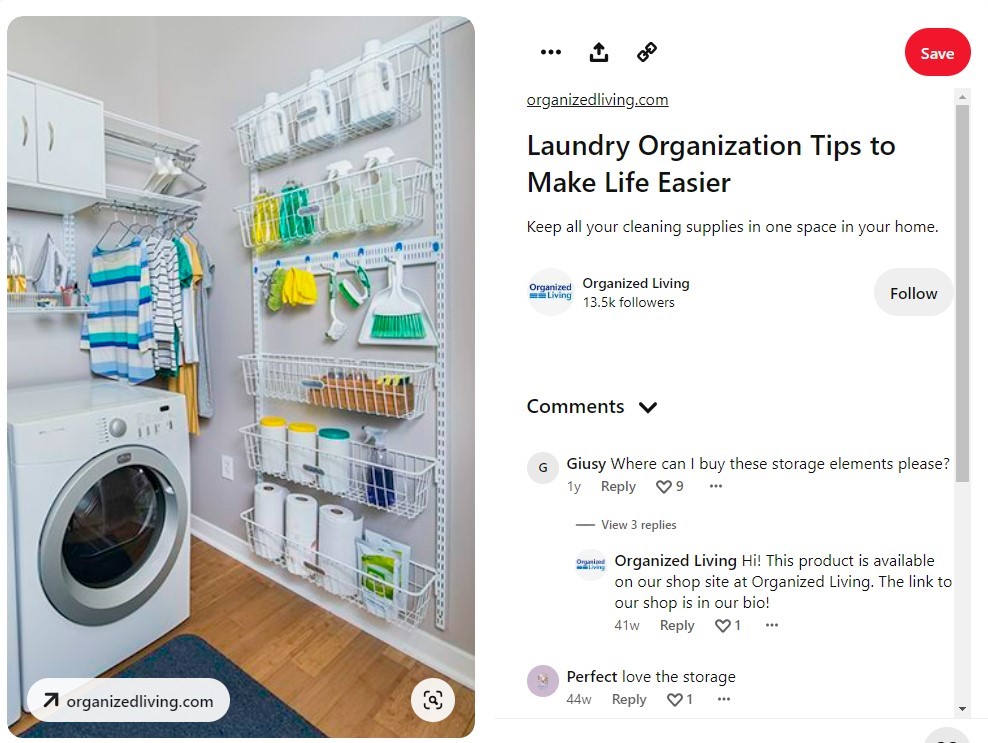
You can claim your website on Pinterest by adding a meta tag or an HTML file to your website source code.
For site builders such as WordPress (if you are hosting your Netcash Shop on another platform): Find the instructions for the most popular website builders in the Pinterest Help Center.
For Instant Site users: Add a meta tag using the following steps:
You can claim your Instant site using both the free shop.netcash.co.za domain or your own custom domain.
1. Log into your Pinterest account in a web browser.
2. Click on the three dots in the right upper corner → Settings → Claim.
3. Enter your Instant site URL in the “Claim your website” field and click Claim.
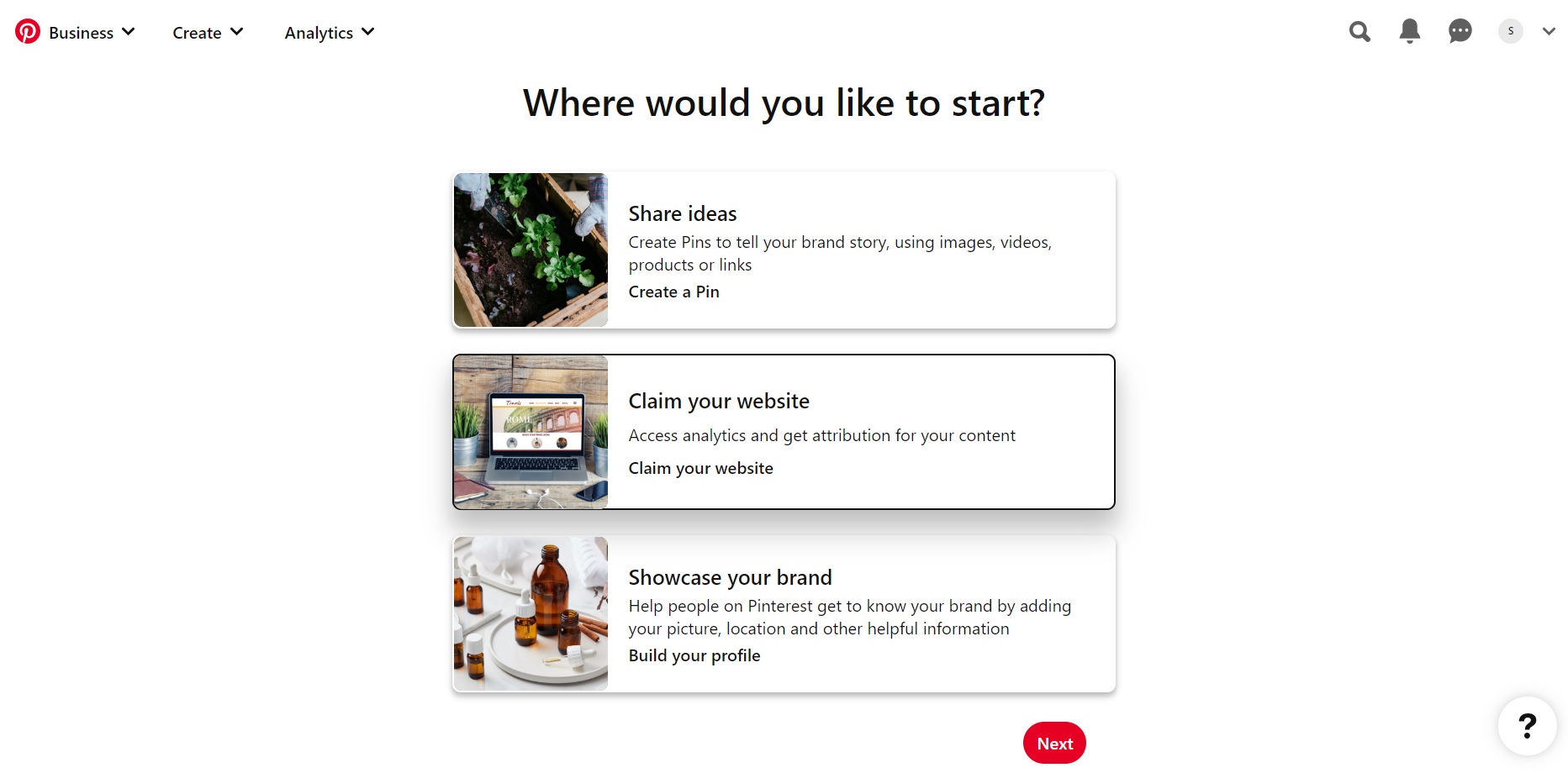
4. Select Add HTML tag.
5. Copy the tag and click Next. Keep this tab open in your browser as you will need to use this page again later.
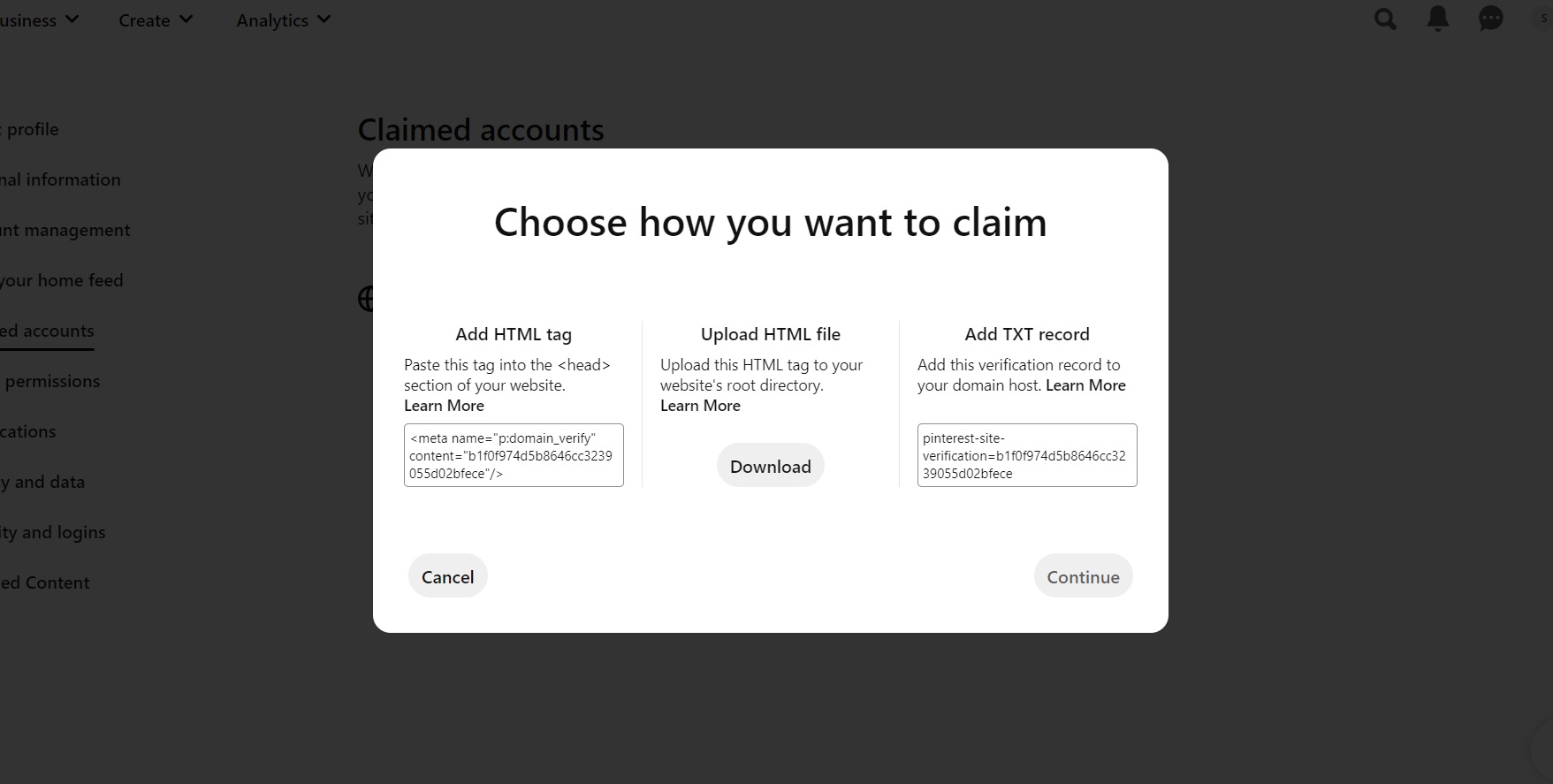
6. Open a new tab in your browser and, then in your store admin, go to Website.
7. Find the SEO settings section and click Add code in the “Header meta tags and site verification” section.
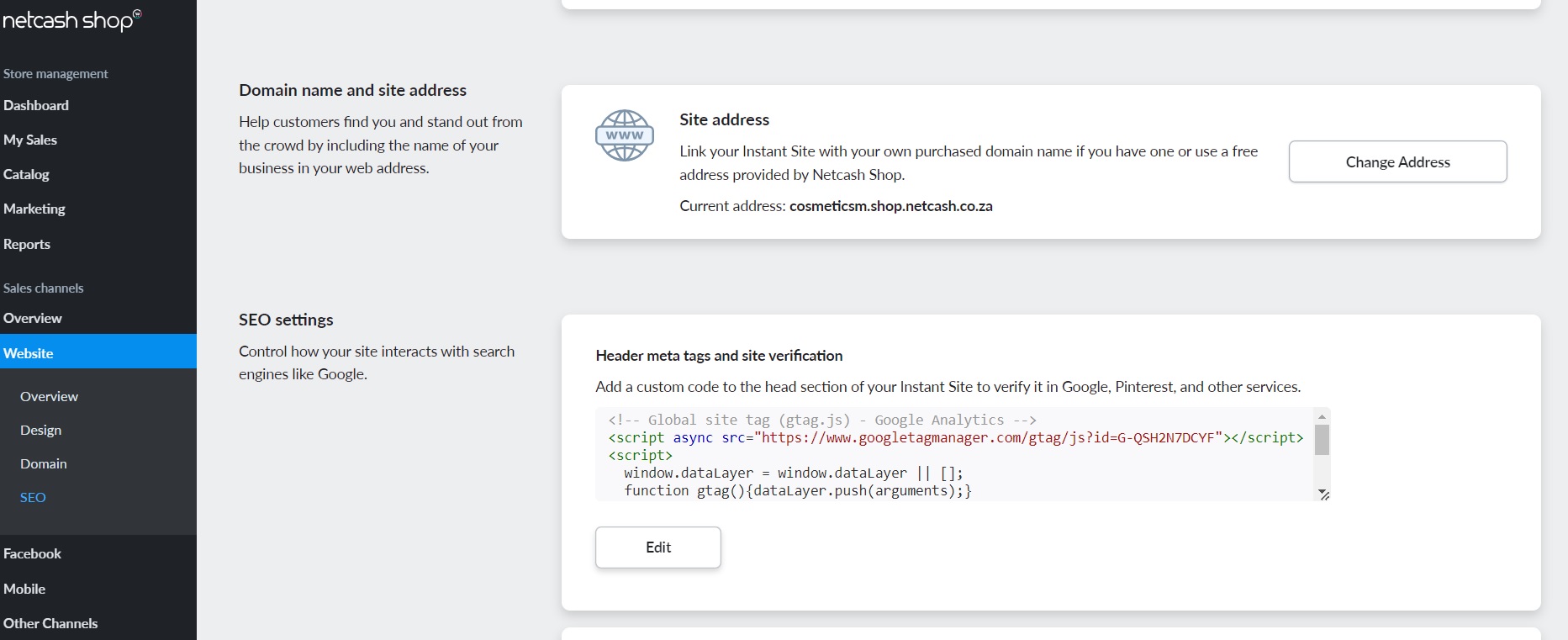
8. Paste the meta tag into this field. If you already have a code here, click Edit and add this meta tag on a new line.
9. Click Save.
10. Go back to the Pinterest browser tab and click Submit.
After this, Pinterest will check your website and email you confirmation that your website has been claimed successfully within 24 hours. Make sure that you have verify your email address associated with your Pinterest Business Account, too.
Step 3. Add your Pinterest tag ID to online store
Unfortunately, Pinterest Ads are not available in South Africa at present. However, if your store or business is primarily based in another region that is eligible, you may still be able to make use of the Pinterest Pixel for Ads by following the steps below.
To make the Pinterest tag track users’ behavior in your store, simply add your Pinterest tag ID to the store admin panel:
1. Go to your Pinterest business account → Ads → Conversions.
2. Click Create Pinterest Tag.
3. Set the Tag name and copy the Unique Tag ID.
4. From your store admin, go to Settings → General → Tracking & Analytics.
5. Find the Pinterest Tag section and paste the code into the field.
6. Click Save.
7. (Optional) If your store is added to another website, you should add your Pinterest tag to that website as well in order to track the other website pages that your users view. The tag added to the store will only track pages and events in your online store.
Step 4. Inform users about collecting the data
According to Pinterest, you must inform users about this data collection and, if required, get their consent as stated in Pinterest’s Advertising guidelines. Inform customers that you collect data in the Privacy Policy of your store.
If a customer selects “Decline” in this banner, they won’t be counted in the statistics.
Events recorded by the Pinterest tag
The Pinterest tag lets you track the behavior of users who came to your store after viewing your pins (and promoted pins if you are able to use Ads). In particular, you will be able to track the following events:
PageVisit — a user opens any page in your online store.
ViewCategory — a user opens a category page.
AddToCart — a user adds a product to the cart.
Checkout — a user has placed an order in your store.
Search — a user searches for something in your store.
Start Checkout — a user added products to the cart, went to the checkout but didn’t place an order. You’ll also see an abandoned cart in your store admin in this case.
Check out these ideas for the best practices when using the Pinterest tag.
Checking the Pinterest tag
To check that your Pinterest tag works correctly and tracks users on the website, install the Pinterest tag helper Chrome extension. You can use this extension to make sure that your tag is set up correctly and that it passes on the right data.
Learn more about how to use the extension and troubleshoot the tag in the Pinterest Help Center.